How to Trim a Video on Your Android Phone
After recording a video on your Android phone, you may like to edit it directly. Do you know how to trim a video on Android? Considering your need, this post will guide you to cut out parts of a video on your Android phone step by step.
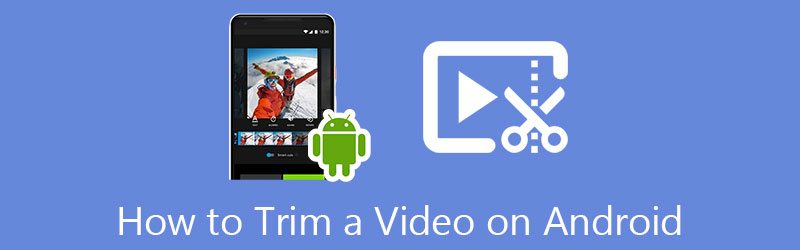
- GUIDE LIST
- Part 1. Trim a Video on Android with Google Photos
- Part 2. Cut a Video on Android Using Online Trimmer
- Part 3. Professional Way to Trim Videos on Computer
- Part 4. FAQs of How to Cut a Video on Android
Part 1. How to Trim a Video on Android Phone with Google Photos
As an Android user, when you want to cut a portion of a video in Android directly, you can rely on the Google Photos app. It is pre-installed on most Android devices. With Google Photos, you can easily edit your video clip with its editing feature, special effects, filters, and more from your Android device. Now you can take the steps below to cut out parts of a video.
Open the Google Photos app, sign in to your Google account, and give it authority to access your video clips.
Open the video you want to trim in Google Photos, and then tap on the Edit icon to display more editing options.
To cut a portion of your video, you can tap and drag the Trim Handles to select the specific portion of the video that you like to keep. After you split the video, you can tap on the Save copy button at the bottom right to make a copy of the trimmed video clip.

Part 2. How to Cut a Video Clip on Android Using Online Video Trimmer
If you don’t want to install any third-party video trimmer app on your Android phone, you can try using some online editing tools to help you easily trim a video. You should know that many popular online video cutters also support Android devices. Here we introduce you to the easy-to-use 123APPS to help you trim a video on your Android phone.
Open the browser app on your Android device and search for the 123APPS on the internet. You can choose its Trim Video tool when you enter its official website.
You will be guided to its Trim Video interface. You can click the Open File button to select and add your video.
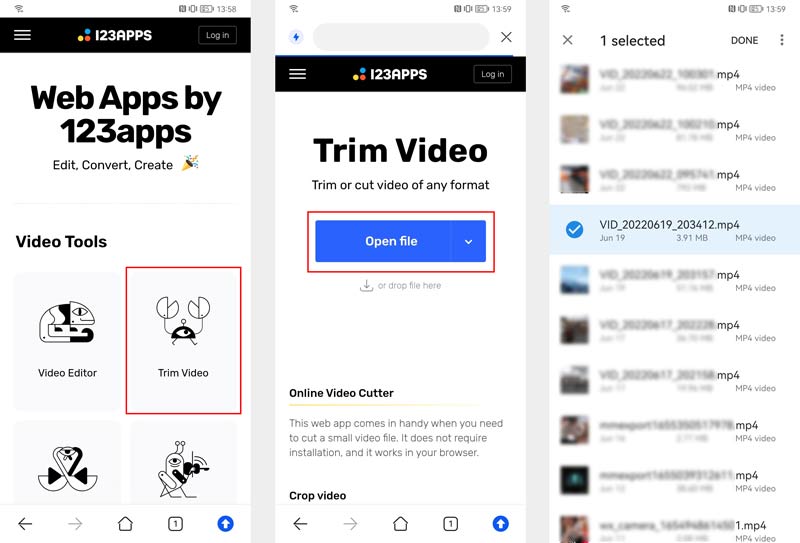
A built-in media player in this free online video trimmer lets you view your added video clip. You can easily drag the left and right handlebars on the progress bar to cut a portion of your video. When satisfied with the trimming result, you can tap on the Save button to confirm your operation.
Before you save your trimmed video clip, you can tap the settings button to select a suitable output format and enable/disable No re-encoding according to your need. Tap the Save button to download this trimmed video on your Android device. This free video trimmer online for Android won’t add any watermark to your output video.
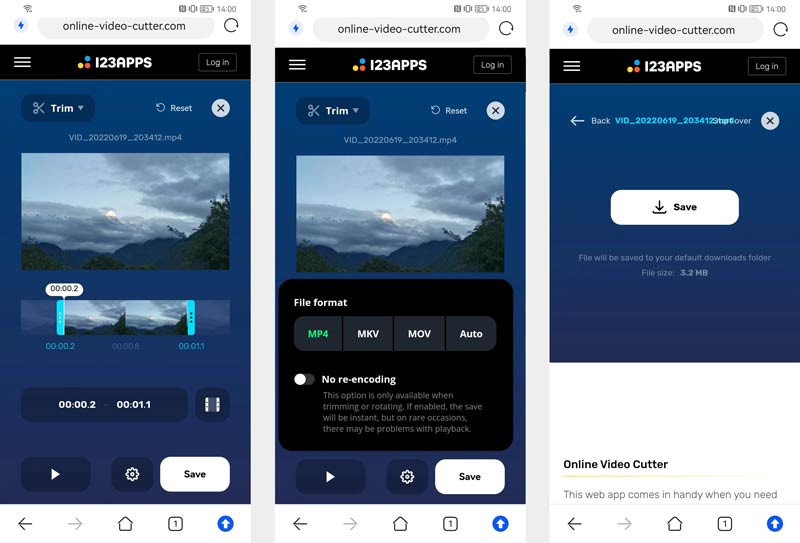
Part 3. Professional Way to Trim Videos on Windows PC and Mac
If you prefer using a professional video editor to trim videos on your computer, you can turn to the all-featured Video Converter Ultimate. It is designed with an individual Video Trimmer tool for you to cut and merge videos.
Free download and launch this introduced Video Converter Ultimate. To access its Video Trimmer, you can click on the Toolbox tab.

In the new Video Trimmer pop-up window, click the plus icon to add your video file to it.
You can freely drag the trimming bars to cut a portion of your video. You can also enter starting and ending times to make the video trimming. This Video Trimmer also offers you the Add Segment and Fast Split features to quickly split a video.

Click the Settings button to customize various video and audio settings handily. After that, you can click the Export button to save this trimmed video.
Part 4. FAQs of How to Cut out Parts of a Video on Android
Can I restore a trimmed video on my Android phone?
If you trim your video using the video editing tools in Google Photos, you can quickly restore it. Google Photos saves your trimmed video as a separate video file. So you can find the source video in Google Photos.
Can I trim a video on Android using iMovie?
No. iMovie is only compatible with Apple products like iPhone, iPad, and Mac. It can help iOS, and macOS users easily cut a video clip. But you can’t download and use iMovie on an Android device.
How to merge video clips on an Android phone?
You can use Google Photos to merge several video clips into one easily. Also, you can rely on some free online video mergers or third-party video joiner apps to help you combine videos.
Conclusion
We have mainly talked about how to trim a video on Android in this post. You can learn two easy ways to cut out video parts on your Android phone.
What do you think of this post? Click to rate this post.
Excellent
Rating: 4.9 / 5 (based on 198 votes)
Find More Solutions
How to Clip Audio in Audacity, WMP, iMovie, Online, Trimmer Compress Video Android – Reduce the Video Size on Android Actionable Methods to Crop a Video on an Android Phone or Tablet 3 Easiest Ways to Rotate a Video on iPhone without Quality Loss Verified Tutorial to Compress a Video on iPhone without Quality Loss Learn How to Rotate and Flip a Video in VLC Media PlayerRelative Articles
- Edit Video
- Top 10 MP4 Cutters for Windows, Mac, iPhone and Android Devices
- How to Rotate a Video in iMovie on iPhone, iPad, and Mac
- 3 Video Rotator Tools to Free Rotate a Video Clip Online
- How to Flip or Mirror a Video on iPhone, Android, and Mac/PC
- How to Flip a Video in iMovie on iPhone, iPad, and Mac 2022
- Learn How to Rotate and Flip a Video in VLC Media Player
- Split Your Large Video File with 3 Best Movie Trimmers 2022
- Detailed Guide on How to Trim a Video on an Android Phone
- How to Cut out Parts of a Video on iPhone Android Computer
- Learn How to Cut a Video Clip in Adobe After Effects 2022



