How to Flip a Video on iPhone, iPad, and Mac Using iMovie
When editing and creating your video in iMovie, you may often need to flip it to get the right direction. iMovie is the default Apple video editor for iPhone, iPad, and Mac. It does have a rotating feature for you to flip a video in iMovie horizontally or vertically. This post will guide you to flip a video using iMovie on your iOS device and Mac.
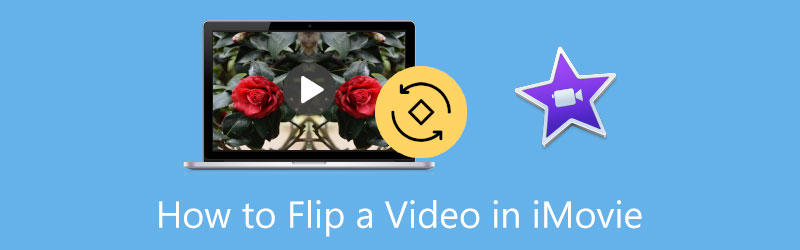
- GUIDE LIST
- Part 1. Flip a Video in iMovie on iPhone
- Part 2. Flip a Video in iMovie on Mac
- Part 3. Best iMovie Alternative to Flip a Video
- Part 4. FAQs of Video Flipping in iMovie
Part 1. How to Flip a Video on iPhone and iPad Using iMovie
You can use its built-in editing feature to flip a video on an iOS device quickly. Also, you can choose to flip a video horizontally using the iMovie app. You should install it from the App Store and then follow the following guide to flip your video in iMovie.
Download and install the iMovie app on your iOS device. Please open it and start a new project. You are offered three options to create a project, Magic Movie, Storyboard, and Movie. You need to allow iMovie to access the video clip you like to flip. Select your video clip, and then tap Create Movie to move on.
When your video is imported to iMovie, you can use your fingers to rotate it in the Viewer. During this step, a white circular arrow appears on the screen to show you the flipping direction.
After you flip a video in iMovie, you can tap Done in the top-left corner to back to the Projects interface. You can tap the Share button and select the Save Video option to store this flipped video on your iOS device.
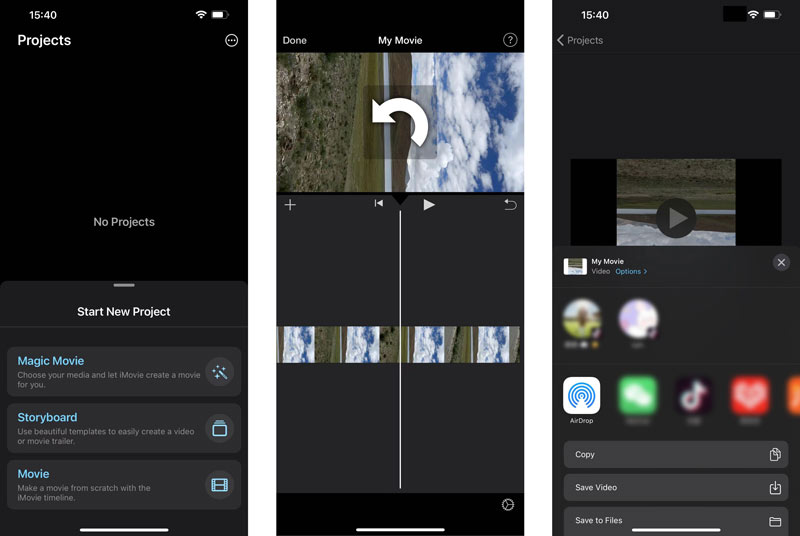
Part 2. How to Flip a Video in iMovie on Your Mac
iMovie is pre-installed on any Mac device. So you don’t need to download it from the App Store. You can open the iMovie application and follow the steps below to free rotate and flip a video on your Mac with ease.
Launch iMovie on your Mac and start a new project by clicking Create New. Add the video you want to flip to it. After that, you must drag it onto the Timeline for later rotating.

Click the video clip on the Timeline to display various editing options. On the right side of the iMovie window, you can easily find the Crop button above the Viewer window. You can click on it to show the Rotate the clip counterclockwise and Rotate the clip clockwise buttons. You can click on the rotating button twice to flip a video in iMovie.

After flipping your video using iMovie, you can click on the Share button in the upper-right corner and select your preferred way to share or save it.
Part 3. Great iMovie Alternative to Flip a Video on Mac and Windows PC
iMovie only offers two rotating options for you to change your video’s direction. Moreover, it is only compatible with Apple products and can’t be used on Windows computers.
If you are unsatisfied with the iMovie flipping result or want to flip a video on your Windows PC, you can turn to the powerful Video Converter Ultimate. It allows you to easily flip a video horizontally or vertically and rotate a video 90 degrees, 180 degrees, 270 degrees, and any other degrees according to your need.
This video flipper can work well on both Mac and Windows computers. You can free install it on your computer and then choose its Video Rotator tool under the Toolbox tab to flip your video.

Click the big + icon in the pop-up Video Rotater window to add your video. A built-in player will automatically play the video for you after loading.
You are offered Flip horizontally and Flip vertically options to flip your video directly. Also, this iMovie alternative allows you to flip 90 degrees to the left and 90 degrees to the right. You can click the specific button to flip a video to the right angle.

After you flip a video in it, you can choose to rename the flipped video, select a suitable file path to store it and adjust various output video and audio settings. After all these operations, you can click the Export button to save this edited video on your computer.

Part 4. FAQs of Flipping a Video in iMovie
1. Can you mirror a video in iMovie?
Yes, you can use iMovie to mirror a video on your Mac. When you import your video clip to iMovie and drag it onto the timeline, you need to click the Filter button above the viewer window. You should choose and apply the Flipped filter from the drop-down list of Clip Filter. By doing so, you can mirror a video in iMovie.
2. Can you flip a video upside down in iMovie?
You can follow the method above and use its two rotating options to flip a video upside down. You should click either the Rotate the clip counterclockwise button or the Rotate the clip clockwise button to flip it upside down.
3. How do you quickly flip a video on my iPhone?
You can use its built-in editing feature in iOS to flip a video on your iPhone. Find and open the video in the Photos app, tap the Edit button in the top-right corner, and then enter the Crop & Rotate feature. Here you get two options to flip a video horizontally and vertically.
Conclusion
After reading this post, you can get a detailed guide to flipping a video in iMovie. If you are an iOS user, you’d better use the built-in flipping feature in the Photos app to flip or mirror your video clip. When you need to flip a video on a Mac, you can choose either iMovie or the recommended Video Rotator to help you do that.
What do you think of this post? Click to rate this post.
Excellent
Rating: 4.9 / 5 (based on 185 votes)
Find More Solutions
How to Rotate a Video on iPhone, Android, Mac/PC, and Online How to Rotate a Video in iMovie on iPhone, iPad, and Mac 3 Video Rotator Tools to Free Rotate a Video Clip Online Verified Tutorial to Permanently Crop a Video in VLC for Beginners Concrete Tutorial to Rotate a Video in Adobe Premiere for Beginners 3 Easiest Ways to Rotate a Video on iPhone without Quality LossRelative Articles
- Edit Video
- Comprehensive Tutorial to Mirror a Front Camera on iPhone/Android
- Comprehensive Tutorial to Flip a Video on iPhone for Beginners
- Top 8 Video Shortening Applications for Computers and Mobile Devices
- Top 6 Online Video Cutters to Help You Remove Unwanted Frames
- 100% Working Procedure to Trim a Video Using VLC Media Player
- Top 10 MP4 Cutters for Windows, Mac, iPhone and Android Devices
- How to Rotate a Video in iMovie on iPhone, iPad, and Mac
- 3 Video Rotator Tools to Free Rotate a Video Clip Online
- How to Flip or Mirror a Video on iPhone, Android, and Mac/PC
- How to Flip a Video in iMovie on iPhone, iPad, and Mac 2022



