2 Easy Ways to Record a Phone Call on iPhone
iOS has a built-in video and audio recording feature to capture anything displayed on your iPhone screen and your voice. You may wonder if you can rely on it when you want to record a phone call or live conversation. This post will tell two effective methods to record a phone call on iPhone.

- GUIDE LIST
- Part 1. Can You Record a Phone Call on Your iPhone
- Part 2. Record a Phone Call or Live Conversation on iPhone
- Part 3. FAQs of How to Record a Phone Call on an iPhone
Part 1. Can You Record a Phone Call on Your iPhone
When you receive an incoming phone call on your iPhone, you may choose to use the built-in iOS screen recording feature to capture the live conversation.
You can go to the Control Center and tap the Screen Recording button to start recording a phone call on your iPhone. To ensure it captures your voice, you can keep tapping the recording button and turn on Microphone. After a three-second countdown, the screen recording will begin. As usual, your captured video is saved in the Photos app. However, you will find that there is no sound recorded when you check the recording file. In that case, you may wonder if you can record a phone call on iPhone.
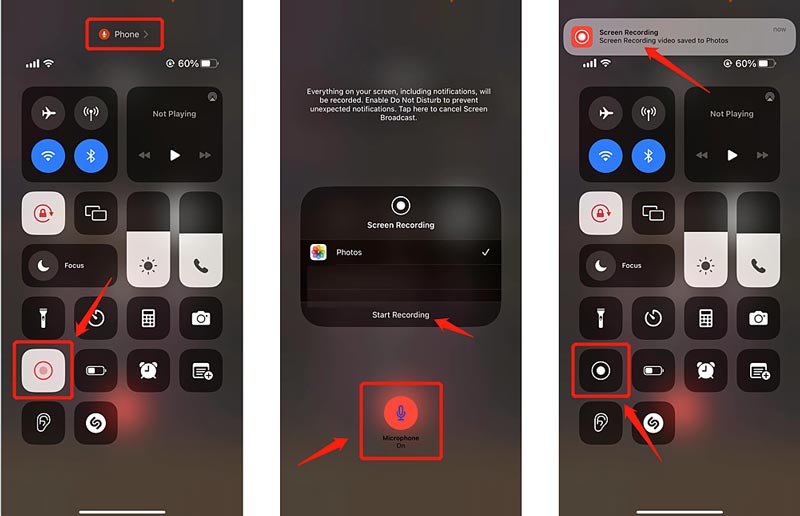
You should know that recording a phone call on iPhone is not a native feature that comes with iOS. The truth is, for legal and privacy reasons, Apple does not allow you to do that. However, for different purposes, you still want to record a customer service call, an interview for work, or other conversations on your iPhone. Now we get back to the previous question, can you record a phone call on an iPhone?
You can’t record your iPhone calls directly from the built-in feature and app. But there are still ways to capture conversations on an iPhone. In the next part, we will share three solutions to record a phone call on your iPhone.
Part 2. How to Record a Phone Call or Live Conversation on iPhone
Many guides tell you that you can use a trick way to capture your iPhone calls using the Voice Memos app directly. You can open the app and try recording your phone call when you have a live conversation. However, through our tests in iOS 16, you will get a Recording Disabled prompt.
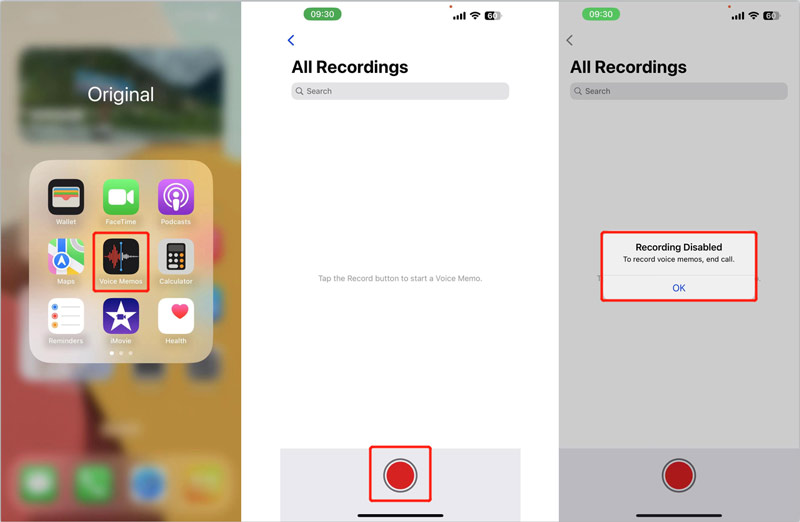
Record a phone call on iPhone using Screen Recorder
When you want to record your iPhone calls, you can choose to mirror your iPhone activities on a computer and then capture conversions. You can turn to the powerful ArkThinker Screen Recorder to record anything that happens on an iPhone, including phone calls. It is compatible with all popular iPhone models and iOS versions. You can free download it on your Mac or Windows PC to record a phone call on your iPhone.
Launch this phone call recorder and ensure your iPhone and computer are connected to the same network. Select the Phone option to cast your iPhone activities.

Go to iOS Recorder from the pop-up Phone Recorder window. Now you can follow the instructions to make the screen mirror from iPhone to the computer. You need to open Control Center, tap the Screen Mirroring button, and then choose ArkThinker Screen Recorder from its device list.

You can select Phone Speaker from Recording Content and adjust the volume based on your need. When you make or receive phone calls, you can click the Record button to capture them.
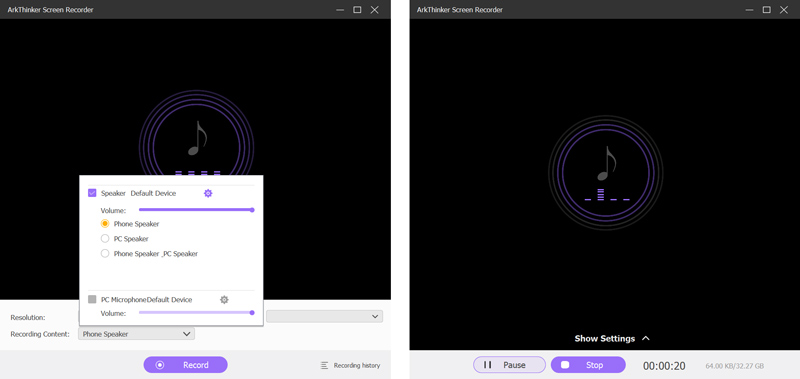
After recording the iPhone call, you can listen to the recording file and remove unnecessary parts using its Trim function. This iPhone call recording will be automatically saved in MP3 format. Besides iPhone, this screen recorder also lets you capture any activities on your Android phones, Mac, and Windows computers.
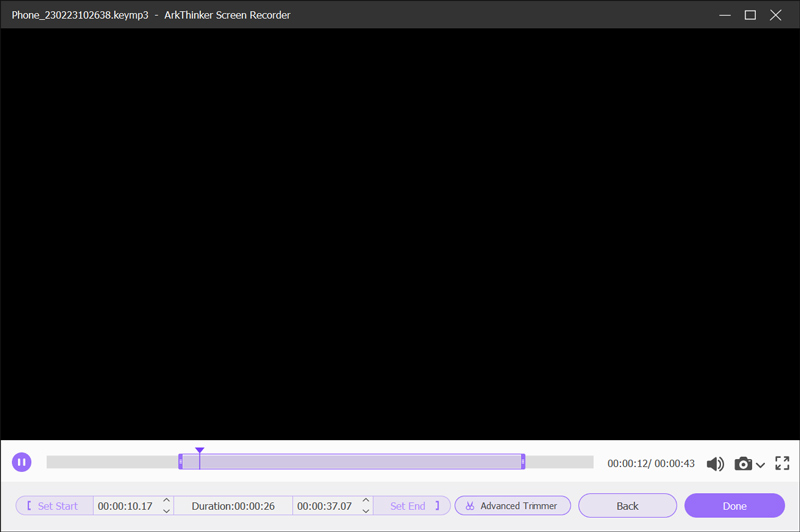
Record a conversation on iPhone using Google Voice
The Google Voice app offers a phone number to make calls, voicemails, and text messages. It supports Android phones, iPhones, and computers. It allows you to record phone calls, including international ones, on your iPhone for free. You can set it to record your incoming calls automatically. You can download and install Google Voice from App Store.
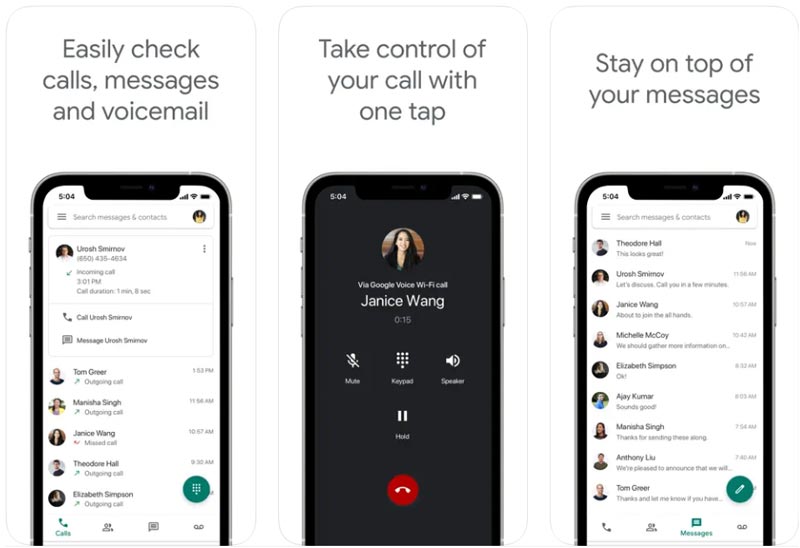
If you want to record your incoming calls automatically, go to the Settings app on your iPhone, tap calls, and then choose Incoming Calls. You should enable the incoming calls recording feature there. When you want to capture your phone calls on a computer, you use similar steps to turn on Incoming call options.
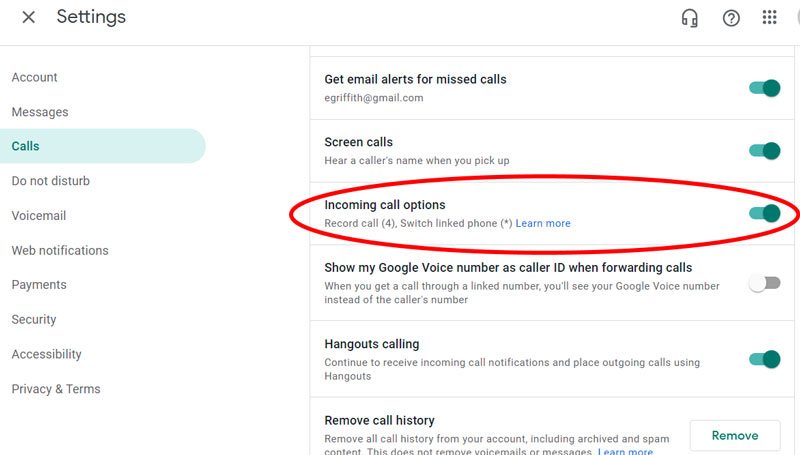
When receiving a phone call on your iPhone, you can tap the number four on the keypad to start or end the call recording. The recording process will also end up automatically after the conversion ends.
You can easily access many associated iPhone call recorder apps in the App Store. However, most can’t capture your phone calls or conversations successfully. Some may charge you after a free trial even if you no longer use it. So when you install a third-party app to record phone calls on your iPhone, you should seriously check its reviews. Click here to learn how to record iPhone screen.
Part 3. FAQs of How to Record a Phone Call on an iPhone
Is it illegal to record phone calls on iPhone?
It is legal to record phone calls on your phone as long as you get permission. Federal law claims that you should tell the other one in the conversation that you will record the call. It requires at least one party's consent.
Can Google Voice record outgoing calls on iPhone?
No. The Google Voice app does not allow you to capture outgoing calls, whether you use it on an iPhone, Android phone, or computer. It is only designed with a feature to record incoming calls.
How do you record a phone call on an Android phone?
The built-in Phone app on your Android device lets you easily record calls from unknown numbers, select contacts, or capture an individual call. There are some preconditions to recording a phone call on an Android phone. Your Android phone should run Android 9 or later, get the latest version of the Phone app, and be in a country or region where call recording is supported. You can open the Phone app, tap the More button in the top-right corner and go to Settings. Choose the Call recording option and customize the related settings to capture your phone calls.
Conclusion
We have mainly talked about how to record a phone call on an iPhone in this post. You can learn two effective methods to capture phone calls or live conversations. It would be best if you let others know you are recording calls. You can message us if you still have questions about the iPhone call recording.
What do you think of this post? Click to rate this post.
Excellent
Rating: 4.8 / 5 (based on 274 votes)
Find More Solutions
How to Clip Audio in Audacity, WMP, iMovie, Online, Trimmer 4 Easiest Ways to Change and Edit Audio Volume on PC and Mac 4 Easy Methods to Edit Audio Files on Windows and Mac Tutorial to Compress a Video on iPhone without Quality Loss 3 Easiest Ways to Rotate a Video on iPhone with High Quality Concrete Tutorial to Flip a Video on iPhone for Beginners- Record Audio
- 5 Best Tape Recorders to Capture Clear Voice
- Advantageous Steps How to Record a Podcast [Walkthrough Guide]
- Top 14 Audio Recording Software and Hardware You Should Not Miss
- Mic Recorder Tools: Record Your Voice From the Microphone
- Advantageous Steps How to Record a Podcast [Walkthrough Guide]
- Top 14 Audio Recording Software and Hardware You Should Not Miss
- Mic Recorder Tools: Record Your Voice From the Microphone
- Google Recorder: A Pixel-Exclusive Application to Record Audio
- Matchless Process on How To Record Audio on Android Devices
- How to Record Vocals in Ableton Live: Step by Step
- Best MP3 Recorder to Record Computer Sound and Microphone



