Check Here Complete and Official Microsoft Copilot Review
One of the new software from Microsoft is the Copilot. It is considered an amazing AI technology that can assist users with their tasks. Also, it can provide the information you need, especially when you are searching for a certain topic. But that is not the feature of the software. If you want more insights about the discussion, the best way is to read the article. So, without anything else, check this content and learn more about Microsoft Copilot.
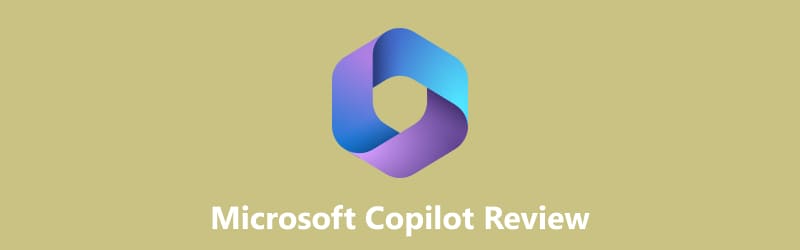
- GUIDE LIST
- Part 1. Introduction to Copilot
- Part 2. Copilot Review: Is it Better to ChatGPT
- Part 3. How to Use Copilot
- Part 4. FAQs about Microsoft Copilot Review
Part 1. Introduction to Copilot
What is Microsoft Copilot?
In Windows 11, there are various things you can discover that can help you make your task easier. One of these is the Microsoft Copilot. It is Microsoft’s AI companion, which spans all of Microsoft’s programs. It includes Windows 11, Microsoft 365, Bing, and Edge. With the help of Copilot, users will get excellent AI assistance in every aspect of their tasks across various Microsoft programs. The best examples are Word, Excel, PowerPoint, Outlook, Teams, and more. These programs will be infused with Copilot to optimize tasks. It includes creating tables and text in Word, summarizing emails in Outlook, and more. The Copilot can even help you make a Python visualization when using Microsoft Excel. Aside from that, there are more features you can enjoy from Copilot. If you are not aware, it can code too. You can tell what you want to code and what program language to use. After that, you can get the code you can use for your task. So, if you want to know more about the Microsoft Copilot, it must be helpful to get in on your computer. Also, you can learn more about this by viewing more information below.
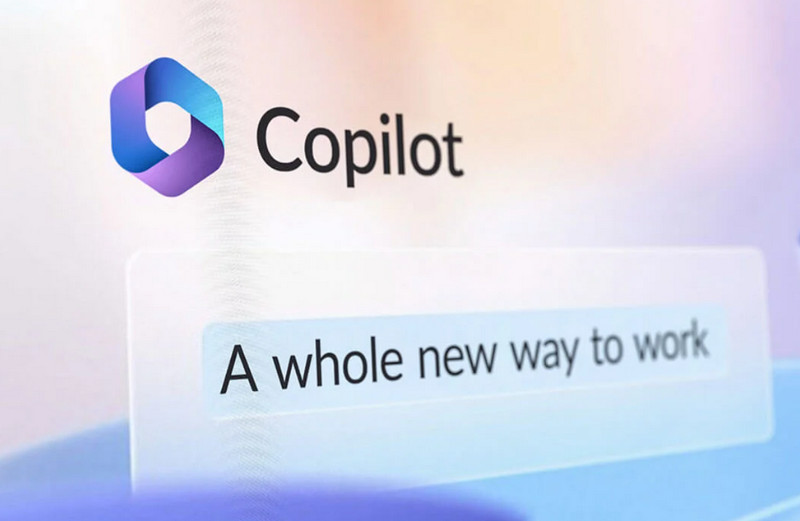
Microsoft Copilot Release Date
The Microsoft Copilot in Windows was released on September 26, 2023. The Copilot in Windows will feature a new Copilot icon. Then, in Microsoft 365 Copilot, it was released on November 1, 2023. It will be generally available for enterprise customers, which costs $30 per month.
Features and Functions
Change Settings
If you are not familiar with Windows, then it might be challenging for you to tweak all the settings and options from the menus. If so, the Copilot is capable of controlling some of the settings you have in Windows. With the help of Copilot, you can make them in dark mode, change wallpaper, mute the volume, and set a focus timer. In addition, you can launch the File Explorer and snap windows using a simple text prompt. Another good thing about this function is it allows you to turn off notifications and play your wanted playlist.
Paint Cocreator
This feature utilizes OpenAI's DALL-E image generation model, enabling users to create images in any desired style based on a simple text description. Paint Cocreator offers a variety of options and allows you to incorporate them into your canvas for further customization or saving.
Summarize Web page in Microsoft Edge
You can enjoy various features from Copilot when using Microsoft Edge as your primary browser. One of the great features to use is its capability to summarize text. Also, it can even provide the latest information with the help of the Bing search engine. This feature helps users to summarize lengthy documents quickly. The Copilot can review a page, access key points of interest, and write a summary.
Vision AI Feature
The vision AI feature is a big help, especially for users full of curiosity. For example, you have seen a plant in your garden but have no idea about the name of the plant. In that case, the Copilot can easily help you determine the name and some content of the plants. All you need to do is to capture the plant and put it on your computer. After that, go to the Copilot and drag the image. Then, after that, you will see that Copilot will give you the information you need. But not all data will be given and perfect. There are times when the software can’t identify what is on the image.
Generating Text
If you are new to generative AI, you can discover more things when using the Copilot. Using the Copilot, you can request to compose a simple poem, a cover letter, an email to a colleague, and more. Also, if you start a new chat, Copilot will let you choose if you want a More Balanced, More Precise, and More Creative option. With this, the Copilot can respond to your queries accurately. Moreover, Copilot is not just a text generator. You can also ask questions, recipe tips for cooking, advice on a certain problem, and more. So, if you want to get engaged with this feature, you must use Copilot on your computer.
Part 2. Copilot Review: Copilot vs. ChatGPT
Copilot is an AI technology that can offer great assistance to all users, no matter the concern. Also, Copilot combines the power of LLMs, or Large Language Models, with the data in Microsoft Graph, such as calendars, chats, documents, meetings, and more. In addition, you can embed Copilot in Microsoft programs like Excel, Outlook, Teams, PowerPoint, and Word. With this, you can unleash productivity and improve your skills and creativity. Plus, compared to ChatGPT, Copilot can provide updated information, which makes your content engaging. Below, we provided some of the advantages you may encounter when using Copilot. Then, we’ll compare the software to ChatGPT about their capabilities as an amazing AI-powered tool.
- It can generate text and images.
- Users can ask questions and get an accurate response.
- It is impossible to embed various Microsoft programs.
- It can provide the latest information.
- Available on various platforms.
- Some functions are hard to understand.
Do you want to know what is the difference between Copilot and ChatGPT? Then let us first discuss what ChatGPT is. ChatGPT is a natural processing technology that uses machine learning and language generation to answer questions and more. It was created to mimic human conversation by having a great understanding of the comment or question. With that, ChatGPT will be more engaging and can be a great feedback and response. The ChatGPT has more features to provide, like composing essays, coding, summarizing content, building resumes, and more. But ChatGPT is not capable of providing up-to-date information, which is its drawback.
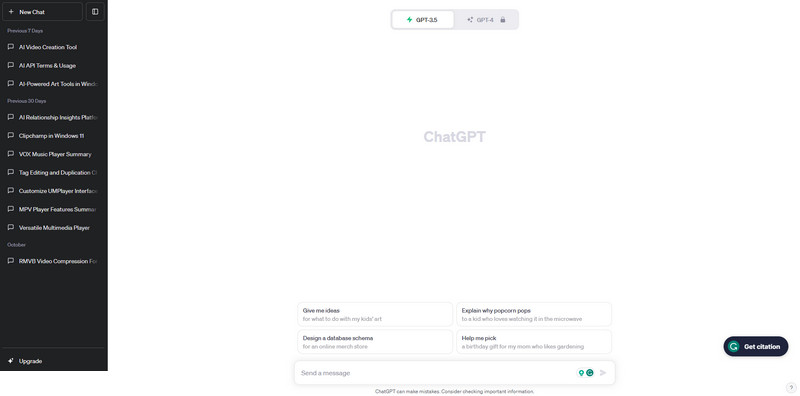
In terms of user interface, Copilot is easier to understand and simple to navigate. On the other hand, ChatGPT’s layout is complicated which is not ideal for beginners. Also, when it comes to generating images, Copilot is the best software to use. It can generate images, text, and more. Unlike ChatGPT, it is focused only on generating written content which may limit the experience of users. Lastly, when searching for updated information, the more reliable software to use is Microsoft Copilot. It can provide the latest information that helps users to be well-informed in every discussion.
As our verdict on these AI technologies, we can tell that Copilot is better than ChatGPT. You can embed various Microsoft programs and get the latest information. So, if you are looking for a powerful AI, you must access Microsoft Copilot on your computer.
Part 3. How to Use Copilot
In this section, you will learn how to use the Microsoft Copilot. Also, you can access the Copilot on Windows 11. To begin the process, you can check and follow the methods below.
The first thing to do is to purchase the Microsoft Copilot to access it. Once done, proceed to the installation process.
Go to the Personalization > Taskbar on your computer and turn on the Copilot option. After you do that, you will see the Copilot icon on the Taskbar. You can click the Copilot button or type the “Windows + C” keys on your keyboard.
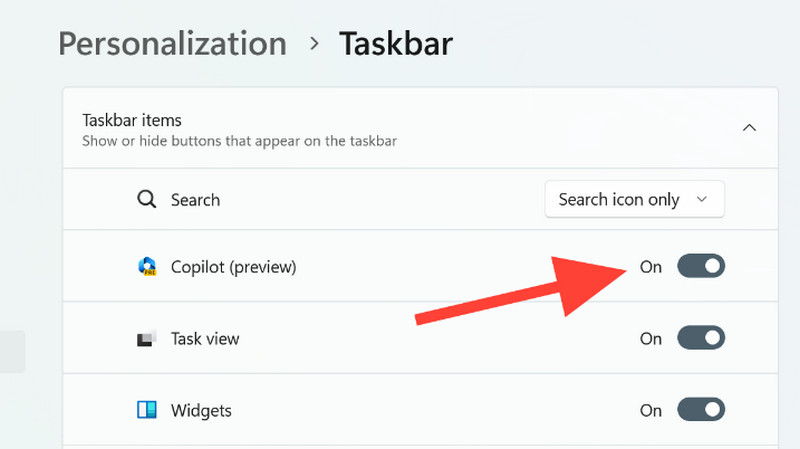
After that, the Copilot will have three modes to choose from based on your preferences. These are More Creative, More Precise, and More Balanced. Choose what suits you.
You can also turn the theme on dark mode if you want. After clicking the dark mode option, you will notice that the Copilot theme will turn black.
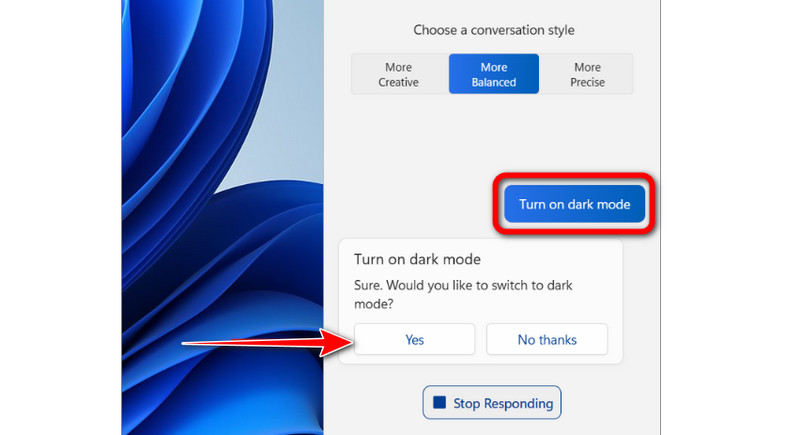
If you want to try chatting with the bot, start typing on the bottom part of Copilot that says, “Ask me anything.” Then, you can start using this chatbot.
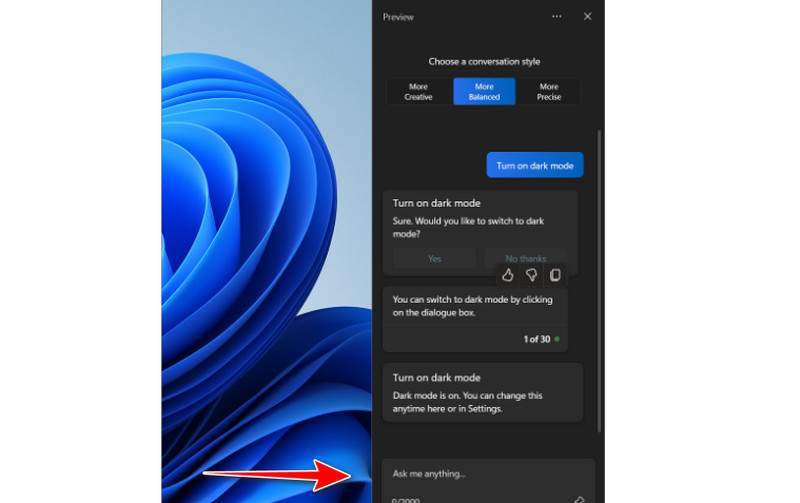
Excellent Program to Record and Capture Chats in Microsoft Copilot
If you want to record or capture your chats when using the Microsoft Copilot, you can do it with the help of ArkThinker Screen Recorder. If you want to keep your conversation for further review, it would be better to download this recorder. Also, you can capture and record your chat easily because of its friendly user interface. Plus, the screen recorder allows you to take a screenshot during the recording process. Moreover, you can even use more features while using the program. After recording, you can edit the recorder chat, like trimming, capturing images, and more. In terms of its accessibility, the ArkThinker is available on Windows and Mac computers, which is suitable for all users. Therefore, if you are searching for an amazing screen recorder, you must try this program.
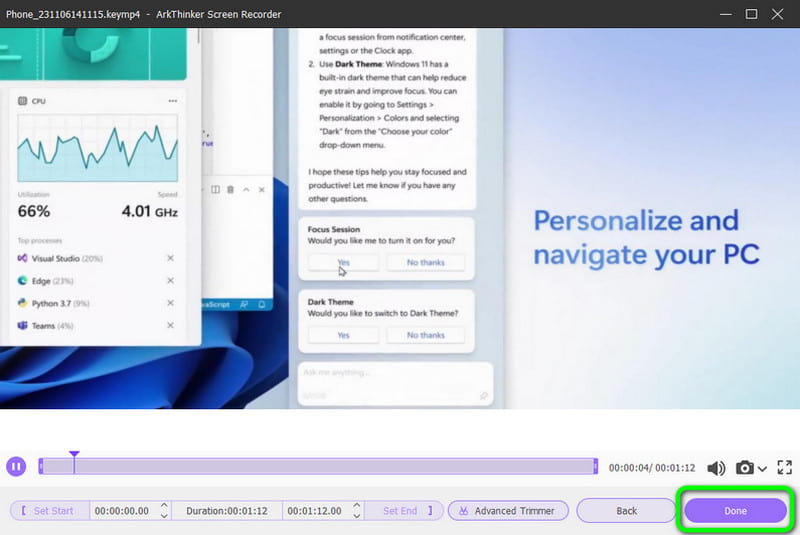
Part 4. FAQs about Microsoft Copilot Review
Can I use Copilot for free?
Unfortunately, not. If you want to access the Microsoft Copilot, you must purchase its subscription plan. Once you are done paying the plan, you can begin operating Copilot on your computer.
Where can I access Copilot?
You can access the Microsoft Copilot on Windows 11 operating systems. After you access the software, you can also embed it on various Microsoft programs, such as Outlook, Word, PowerPoint, and more.
How do I use Copilot in Vscode?
You must first install the Vscode on your computer. Then, you must have an extension, such as Github Copilot. This extension is purchasable. After that, you need to sign in to GitHub in Vscode. Once you are authorized, you can start using the Copilot in Vscode.
The Microsoft Copilot is one of the best AI technologies you can use to make your task easier. You can ask questions, create a resume, discuss something, summarize content, and more. With that, there are times when you want to record your chats using Copilot for some reason. If so, you must use the ArkThinker Screen Recorder. This screen recorder allows you to record every chat you have and captures them using the Snapshot function.
What do you think of this post? Click to rate this post.
Excellent
Rating: 4.9 / 5 (based on 573 votes)
Find More Solutions
Ask Me Anything – AI Chatbot Review | Ask AI Questions As You Desire Replika: My AI Friend Review: Everything You Need to Know 3 Extraordinary Character AI Alternatives to Operate Socratic By Google Review: Best Way to Find an Answer GPT-3 Playground Review, Price, Pros, Cons, and Alternatives What Is AI Chatbot, Benefits, and 10 Best AI Chatbot AppsRelative Articles
- AI Chat
- What Is AI Chatbot, Benefits, and 10 Best AI Chatbot Apps
- GPT-3 Playground Review, Price, Pros, Cons, and Alternatives
- Roboco Review and Roboco AI Chatbot Assistant Alternatives
- What is Anima: A Multi-Faceted Review of AI Friend App
- Ask Me Anything – AI Chatbot Review | Ask AI Questions As You Desire
- iGirl APP Review in 2023 | All Details about Your AI Girlfriend
- Review of Ask AI – Chat with GPT Chatbot on Android
- Ultimate Review of ChatOn – AI Chatbot Assistant
- Replika: My AI Friend Review: Everything You Need to Know
- What is ChatAI: An All-Round Review of AI Chatbot App



