How to Remove Watermark in PPT Easily [2024]
PPT can create a slideshow and display valuable information on work, presentations, meetings, and so on. However, an improper watermark can bring bad effects from detailed aspect. Usually, some watermarks are individual elements in the PPT and can be deleted directly. Some are stamped on images in the slide and are hard to separate from the image. Fortunately, this article shows 3 ways to help you remove watermarks from PPT. Now, keep reading and find the best way you need!
- GUIDE LIST
- Part 1. How to Remove Watermark in PPT
- Part 2. Quicker and Easier Way to Remove Watermark with an Online Tool
- Part 3. Remove Watermark with Watermark Remover Software
- Part 4. FAQs of Removing Watermark on PPT
Part 1. How to Remove Watermark in PPT
Many PPTs will add a watermark to the Slide Master to display the producer, brand, or company name. When you need to remove the watermark in the PPT, you need to find the Master view. Follow the steps below to delete the watermark from the PPT.
Open your PPT document with a watermark in Microsoft PowerPoint. Select the View tab and then enter Slide Master.
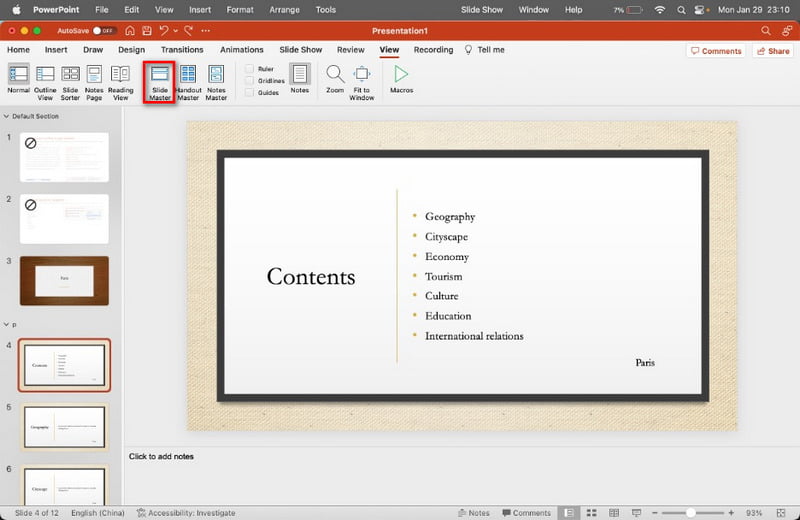
Select the first thumbnail on the left panel. Click the text, logo, or picture watermark on this PPT. Next, click the Delete button on your keyboard directly.
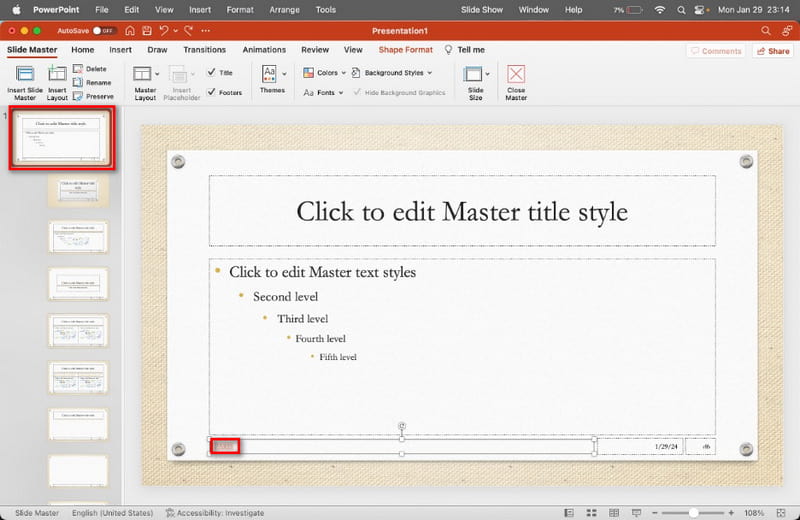
After deleting, you can click the Close Master button to end the process.
Now, you can get a new PPT without any watermark. If you want to add or change a new watermark, you can do it on Slide Master again.
Part 2. Quicker and Easier Way to Remove Watermark with an Online Tool
Some picture watermarks cannot be deleted directly in PPT, or the process is very complicated. In this case, you need a watermark removal tool to help you. Free Watermark Remover Online is a good choice for you! It supports many picture formats, such as JPG, BMP, PNG, etc. And it is easy to use with a user-friendly interface.
Save the picture with a watermark from your PPT file. Then, access https://www.arkthinker.com/watermark-remover/. You can click Add File to Start to upload this picture.
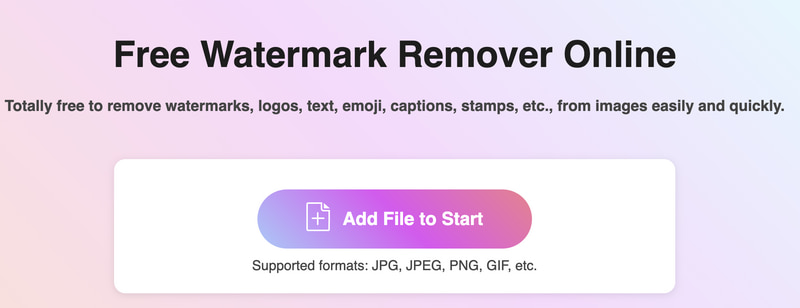
You can select the brush and click the watermark area. Then, click the Remove button.
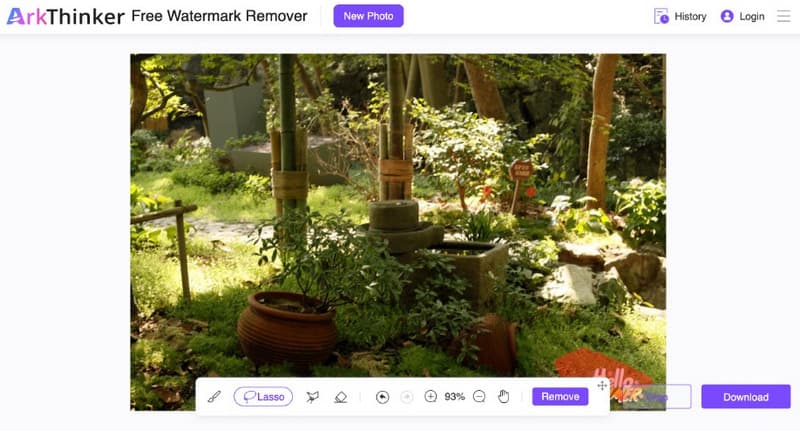
After processing successfully, you can click Download to save this picture without the watermark.
Note: The max file size is up to 5 MB. If your image file is larger, you have to login in with this online tool.
Part 3. Remove Watermark with Watermark Remover Software
Some PPT files even contain watermarked videos. Nobody can remove the video watermark in PPT directly! Therefore, you need a professional tool to help you remove the video watermark. ArkThinker Video Converter Ultimate is the ultimate software for macOS and Windows 11/10/8/7 systems. This software offers a toolbox with various editing tools, including the Video Watermark Remover. With the help of it, you can erase the watermark from the video in a few steps. Besides, it supports more than 500+ format conversions so that you can change the video formats in your desired one.
- Delete a watermark from the video in seconds.
- Convert various video and audio formats in batches.
- Offer 15+ editing tools for video production.
- Customize video with various templates and filters.
Download the watermark remover software on your computer. Switch to the Toolbox tab and choose the Video Watermark Remover.
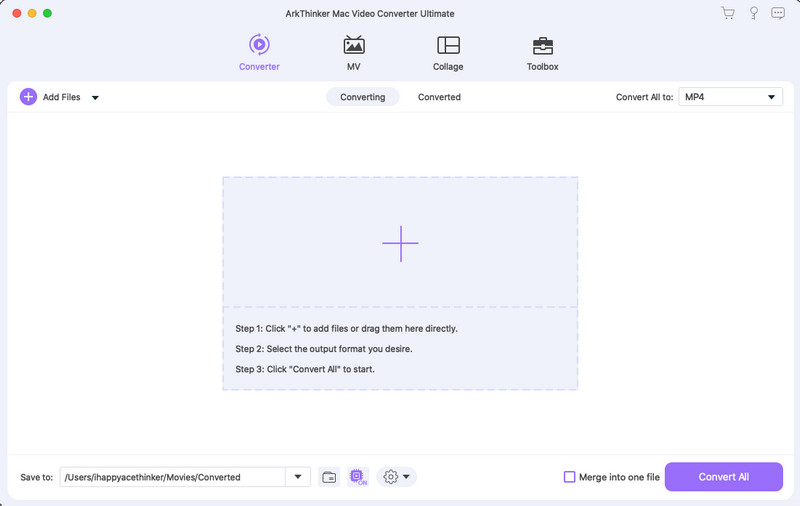
Save the watermarked video and upload it to this software directly. Then, you can click Add watermark removing area. Meanwhile, drag the frame to the area where the video watermark is placed.

You can change the size and the position of the frame accordingly. Finally, click Export to save the video without any watermark.
Through the steps above, you know how to remove watermark from video. After removing it, you can put this video into your new PPT if you need to!
Part 4. FAQs of Removing Watermark on PPT
How do I put a logo on every slide in PowerPoint?
The most efficient way is to use the Slide Master feature. You can enter the Slide Master view to choose the master slide. Then, go to the Insert tab. Finally, click Pictures to insert your logo.
How to remove the logo from PowerPoint?
First, you can access the Slide Master view from the View tab. Second, you can find the logo on the master slide or specific layout slides, select it, and then press Delete.
Is there a watermark feature in PowerPoint?
PowerPoint does not have a dedicated watermark feature. However, you can add an image or a text watermark onto the master slide view.
What is the purpose of watermarking?
The purpose of watermarking is to protect copyright and intellectual property, deter unauthorized use or replication, establish ownership, promote brand recognition, and so on.
Will removing a watermark on one slide remove it from all slides?
No. It will not remove it from all slides unless the watermark is added through the Slide Master. If the watermark is on the Slide Master or a specific layout, deleting it there will remove it from all slides.
Conclusion
After reading this article, you don’t have to worry about how to remove the watermark on the PPT. Meanwhile, you get an excellent tool to remove it quickly! Just start your removal process now! If you have any other questions about removing the watermark from PPT, leave your comments here.
Find More Solutions
How to Remove PhotoBucket Image Watermark in 3 Tools 3 Methods to Remove People from Photos Quickly and Easily 3 Ways to Erase Watermark from Dreamstime Stock Photos 2 Ways to Remove Watermark from iStock Photos 3 Shutterstock Watermark Removers to Get Rid of Watermarks 2 Easy Solutions for You to Remove Sticker from Video/PhotoRelative Articles
- Edit Image
- How to Edit and Crop Animated GIFs with 4 Effective Ways
- 10 GIF Converters to Convert Between Images/Videos and GIFs
- Best GIF Editor Tools Suitable to Any Computers and Devices
- How to Make GIF from Images on Desktop and Mobile Phone
- Quick Steps on How to Add Text to a GIF Using Caption Maker Tools
- Add Music to GIF: Incorporate Music to Your GIF After Converting
- GIF Resizer: Ultimate Tools to Resize Your Animated GIF
- [6 Tools] How to Set a GIF Loop Change and Play It Forever
- GIF Cutter: How to Cut GIF with Easy and Fast Methods
- How to Remove Alamy Watermark from Images (100% Working)



