How to Mirror a Front Camera Video on an iPhone and Android Phone
“I took a selfie video with my iPhone, but it was mirrored in the Photos app, how to mirror the front camera?” In daily life, we are used to seeing ourselves in mirrors, thus the mind is set up to prefer this version. Some smartphones show the camera screen with a mirrored version, but the final video may be flipped back to normal automatically. To get the version exactly how you saw it in the camera, this guide will show you the how-to.
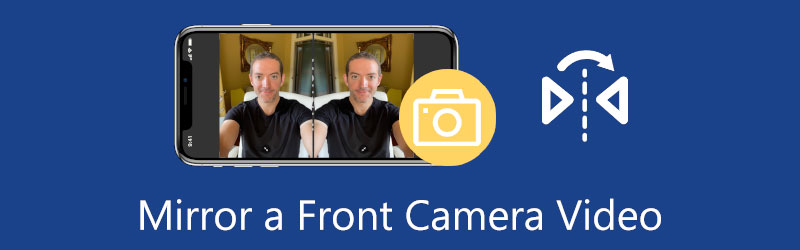
- GUIDE LIST
- Part 1: How to Mirror Front Camera on iPhone
- Part 2: How to Mirror Front Camera on Android
- Part 3: How to Mirror a Front Camera Video
- Part 4: FAQs about Mirroring Front Camera
Part 1: How to Mirror Front Camera on iPhone
On an iPhone running iOS 14 or later, Apple introduced the feature to flip selfie videos automatically. Fortunately, it is not difficult to mirror the front camera on iPhone to stop selfie camera videos flipped.
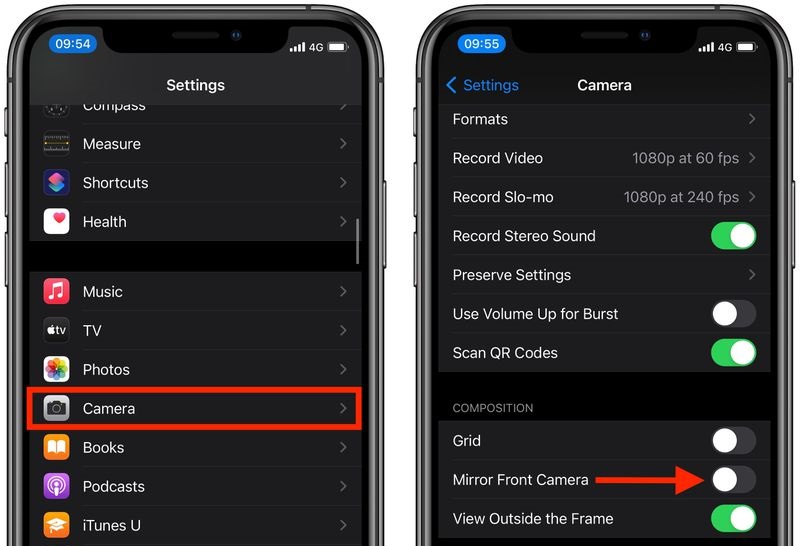
Run the Settings app from your home screen. Tap on your profile, and choose the Camera option.
Scroll down until you find the item Mirror Front Camera under the Composition section. Toggle the switch on.
Turn to your Camera app, switch to the front camera, and take a selfie video. This time you will find that the video in the Photos app looks identical to what you see in the camera.
Note: This feature is only available on iOS 14 and later. If you are still using an old iPhone, you have to mirror the front camera video with a third-party video editing app.
Part 2: How to Mirror Front Camera on Android
Similar to iPhone, some Android devices flip your front camera videos automatically too. That makes mirroring the front camera an indispensable skill for Android users. Plus, mirroring video is a fun way of video editing. The easiest solution would be to prevent the videos from being saved in the flipped orientation in the first place. On Android 9 and later, Google hides the feature in the Settings menu in the Camera app.
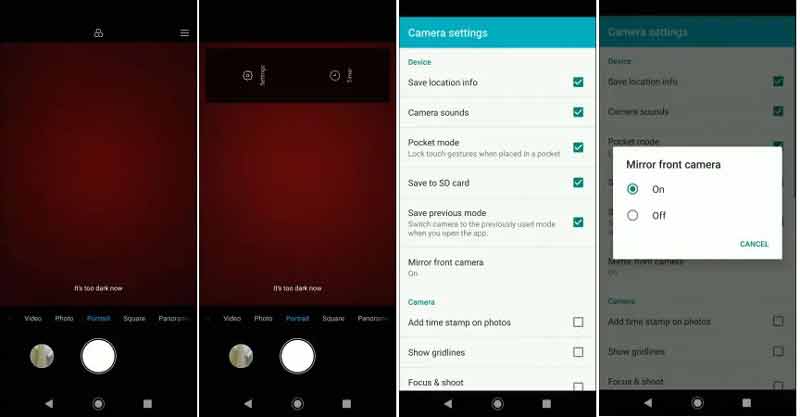
To mirror the front camera on Android, open the Camera app.
Tap the Menu button with a three-line icon at the top of the screen. Then press the Settings button.
Find the Mirror front camera option and tap it. When prompted, choose the On option. Now, go back to the camera screen, and record a video with the front camera.
The video should be saved the correct way.
Note: Some Android phones only offer the Mirrored photo feature in the Camera app, such as Samsung Galaxy.
Part 3: How to Mirror a Front Camera Video
As mentioned previously, a part of smart devices does provide the ability to mirror front camera videos. What you can do if you cannot find the feature on your device or you have recorded a flipped selfie video? The answer is ArkThinker Video Converter Ultimate. As a powerful video editor, it can help you mirror front camera videos even if you do not have technical skills.
- Mirror front camera videos with a single click.
- Support almost all video formats, like MOV, MP4, 3GP, etc.
- Produce the best output quality using advanced technology.
- Include a wide range of bonus tools, like video converting.
How to Mirror a Front Camera Video with a Computer
Open video
The best video editor provides two versions, one for Windows 11/10/8/7, and the other for Mac OS X. Install the right one to your computer and launch it when you need to mirror a front camera video. Make sure that you have transferred the selfie video to the same computer from your mobile device. Enter the Toolbox window from the top ribbon of the video editing software, scroll down, and choose the Video Rotator tool. Then drag and drop the selfie video into the interface. Or you can click the Add icon to open the video.

Mirror video
After the video is loaded, you will see it on the timeline and the Original pane. Head to the Rotation section under the timeline, and press the Horizontal Flip button. Then you can view the mirrored selfie video in the Output pane.

Export video
If you are satisfied with the result, move to the bottom area. Click the Pen icon and leave a new filename. Pull down the format option, and select a proper video format. If you want to use the original format, keep the default settings. Hit the Folder icon and select a specific location to save the result. Finally, click on the Export button to save the mirrored front camera video to your hard drive.

Part 4: FAQs about Mirroring Front Camera
Why do I look different in front and back camera?
First of all, the pixels of the front and rear cameras are very different. Plus, most manufacturers added beauty filters to the front cameras. That may be you look different in front and back camera.
Is a selfie what I look like?
What you see in the mirror is nothing but a reflection and that may be how people see you in real life. When it comes to selfies, they may be completely different due to the filters and effects.
Which is more accurate, mirror or camera?
You should trust the mirror because the mirror uses unprocessed, cage-free, non-GMO light. The camera, however, uses processed light. It goes through many different stages, from the camera to the screen. Of course, some people like processed light since it makes them look better, but the mirror is always more accurate.
Conclusion
This guide has talked about how to mirror a selfie front camera video on iPhones and Android phones. Although the design of front cameras is better for selfie videos, the auto-mirroring feature confuses many users. That is why we demonstrated how to stop it. Even if you have recorded a flipped selfie, don’t worry. ArkThinker Video Converter Ultimate can help you correct it in a few seconds. If you encounter other troubles about this topic, please feel free to write them down below this post.
What do you think of this post? Click to rate this post.
Excellent
Rating: 4.6 / 5 (based on 168 votes)
Find More Solutions
Collage Video 4 Video Collage Apps to Make Collage Videos Add Music to Video on iPhone, Android, Computer, and Online How to Crop a Video Online, on iPhone, Android, and Mac/PC How to Merge Videos on iPhone, Android, Computer, and Online Add Subtitles to Video – How Do You Add Subtitles to a Video Useful Skills to Edit Videos on iPhone, Android, and Mac PCRelative Articles
- Edit Video
- 3 Easiest Ways to Rotate a Video on iPhone without Quality Loss
- iMovie Change Aspect Ratio – How to Crop a Video on iMovie
- Kapwing Resizer Review and Best Kapwing Resizer Alternative
- Ezgif Resize – Ezgif Video Crop and Best Ezgif Alternative
- Comprehensive Tutorial to Mirror a Front Camera on iPhone/Android
- Comprehensive Tutorial to Flip a Video on iPhone for Beginners
- Top 8 Video Shortening Applications for Computers and Mobile Devices
- Top 6 Online Video Cutters to Help You Remove Unwanted Frames
- 100% Working Procedure to Trim a Video Using VLC Media Player
- Top 10 MP4 Cutters for Windows, Mac, iPhone and Android Devices



