Detailed Guide on How to Do a Voiceover on TikTok
You might want to do a voiceover on TikTok for several reasons. For instance, you can use a voiceover on TikTok to explain what's happening, make your TikTok video more accessible, and add some personality to your content. This post tells what the TikTok voiceover feature is and how to add and use a voiceover on TikTok.
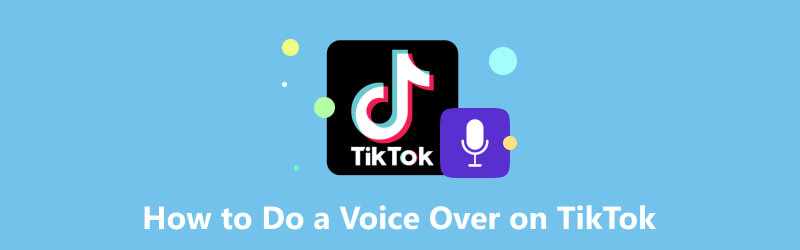
- GUIDE LIST
- Part 1. What Is Voiceover on TikTok
- Part 2. How to Do a Voiceover on TikTok
- Part 3. How to Change Voiceover on TikTok
- Part 4. How to Do a Voiceover on TikTok
- Part 5. FAQs of How to Do a Voiceover on TikTok
Part 1. What Is Voiceover on TikTok
Voiceover on TikTok is a feature that allows you to add your voice narration to a TikTok video. It lets you add context, commentary, or additional information to TikTok videos. It provides a simple way to put your commentary or thoughts into a video. Moreover, doing a voiceover on TikTok can be a good way to present your creativity and personality.
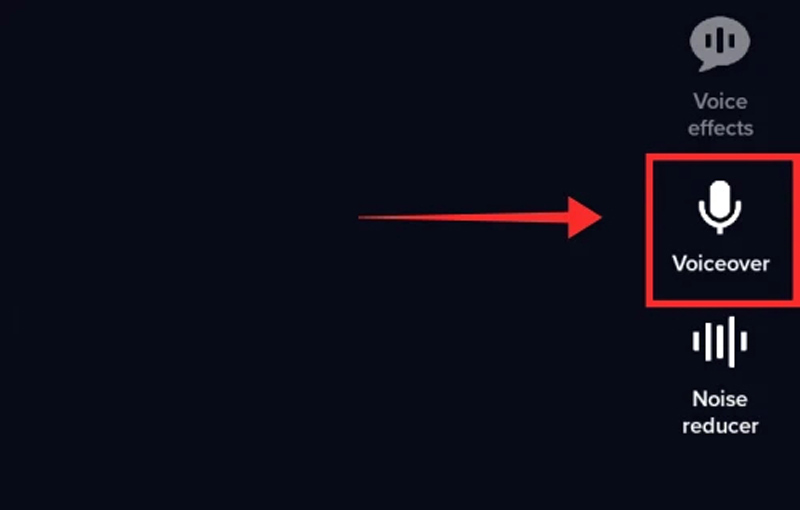
This voiceover feature lets you personalize your TikTok videos by adding extra audio on top of the source sounds. Voiceover on TikTok is commonly used in tutorial-style videos, comedy sketches, and lip-syncing videos.
Part 2. How to Do a Voiceover on TikTok
To put a voiceover on your video using TikTok, you can simply tap the Voiceover button while creating a video. You can capture your voice and put it onto the video clip. Follow the steps below to do a voiceover on TikTok with ease.
Open TikTok on your phone and sign in with your account. Tap the plus sign to make a new video. You can also upload an existing one to start the editing process.
Tap the Voiceover button on the right to proceed. Tap and hold the record button to speak the words you want for your video. During this step, you can use the Keep original sound feature to keep or remove the source audio track.
Once you have recorded your voiceover on TikTok, tap the play button to review it and ensure it sounds the way you want. You can make adjustments or re-record if needed. Tap Save in the upper-right corner if you are satisfied with your voiceover.
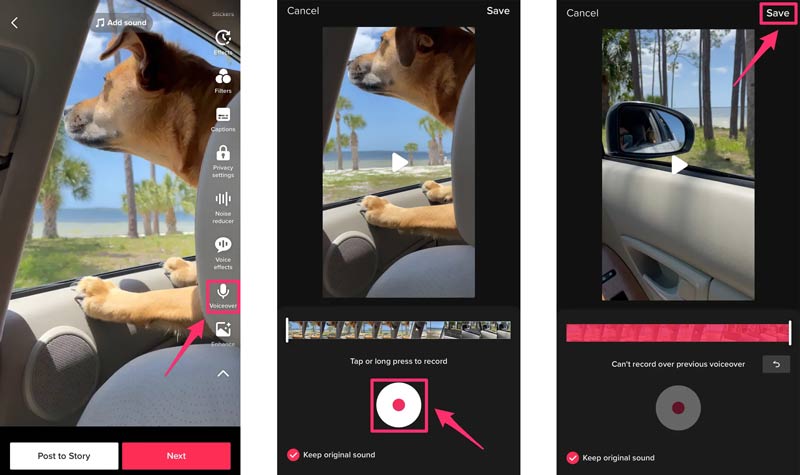
TikTok has several built-in effects that you can apply to your voiceover to make it sound better. You can try various effects to see which suits your TikTok video best. After that, you can edit it, add stickers, text, or music based on your need, and then follow the prompts to post your video on TikTok.
Part 3. How to Change Voiceover on TikTok
With the latest TikTok updates, changing the voiceover on a video with TikTok has become even more streamlined. Here is a guide you can try to change voiceover on TikTok.
Open the TikTok app, capture a new video, or start with an existing one.
You can access a collection of options on the right-hand side when you enter the editing interface. To change the voiceover on TikTok, tap the Voice Effects button located above the Voiceover. Select your desired voice filter from the TikTok voiceover generator and tap the Next button. This voice effect will be applied to your TikTok video.
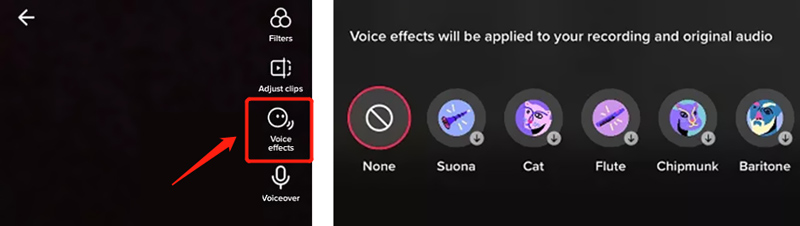
Preview the sound and adjust the sound levels to match the timing of your video. Then follow the instructions to save and post your video.
Part 4. How to Add Voiceover to Video for TikTok
ArkThinker Screen Recorder is an all-featured voiceover generator tool that allows you to capture your voice and other audio with high sound quality. It lets you record your Mac or Windows computer screen with ease. Moreover, This voiceover recorder can record a webcam, active window, gameplay, and other activities. It can capture sound from system audio, microphone, or both.

You can freely adjust the recording region and enable Microphone when you want to add a voiceover to your TikTok video. It adopts advanced hardware acceleration technology to ensure you can record high-quality video and audio files smoothly. After recording a voiceover, you can preview and edit it based on your need.

The recommended TikTok voiceover recorder carries many useful editing tools, including Advanced Trimmer, Video Compressor, File Merger, and File Converter. You can use them to edit and optimize your videos for TikTok.

Part 5. FAQs of How to Do a Voiceover on TikTok
Can I add a voiceover to my TikTok video after recording?
Yes, after recording a video on TikTok, you can tap the red checkmark on the right and go to Audio Editing. Tap the Record button to capture a voiceover to replace the original sound. You should tick the Replace original sound option and tap the Save button. Then follow the prompts to post your TikTok video.
How do you delete a voiceover on TikTok?
When you do a voiceover on TikTok, you can simply tap the stop button and choose Delete on the left to remove the captured voiceover. You can choose to remove it and re-record a voiceover. Tap the arrow icon and hit the X icon. Then you get an option to start over.
How to add a voiceover to a PowerPoint presentation?
PowerPoint allows you to add a recorded voiceover to its presentation. You can open the PowerPoint presentation, go to the Insert tab, choose Audio, and click Audio on My PC to display an Insert Audio dialog box. You can select the voiceover you want to add and insert it into your presentation.
Conclusion
TikTok is designed with many helpful features to help you make your videos more attractive. Voiceover is one of them that can present your creativity and personality. This post explains what the TikTok voiceover feature is and gives a detailed guide to adding a voiceover to your video using TikTok. For more questions about TikTok voiceover, please message us in the comments.
What do you think of this post? Click to rate this post.
Excellent
Rating: 4.9 / 5 (based on 428 votes)
Find More Solutions
3 Simple Ways to Learn How to Speed Up TikTok Videos Detailed Guide to Learn How to Trim Videos on TikTok How to Change Video Speed and Slow Down a Video with TikTok 3 TikTok Watermark Remover Apps to Remove TikTok Watermark Remove TikTok Watermark on iPhone, Android, and Computer Concrete Tutorial to Do Split Screen on TikTok for BeginnersRelative Articles
- Record Audio
- Top 8 Voiceover Tools You Should Not Miss on Desktop and Mobile
- Actionable Ways to Record Radio Broadcast on Computer and Mobile
- Concrete Tutorial to Do Voiceover on PC and Mac like Professionals
- How to Record Audio and Voice on an iPhone with 3 Easy Ways
- How to Record Audio on Mac, Windows 11/10/8/7 PC, and Online
- Voiceover on iPhone: Tips & Gestures to Help You Master It
- Amazon Voice Recorder Review: Pricing, Features & Best Alternative
- Top 6 Lecture Recorder Apps & Software for Mobile and Desktop Users
- How to Record a Phone Call on Android [Call Recorder For Android]
- How to Record a Live Conversation or Phone Call on iPhone



