How to Remove Watermark in Lunapic [Free]
Lunapic is a popular online image editing tool. It offers you an effective solution to delete the watermark or text from the image. Today, this article can help both beginners and seasoned users looking to enhance their images by removing unwanted watermarks. Here are 2 main features of Lunapic: cropping the image to remove peripheral watermarks and using the object removal tool for watermarks located within the central part of the image. Now, you can read this article carefully and follow the detailed steps to remove the watermark in Lunapic!
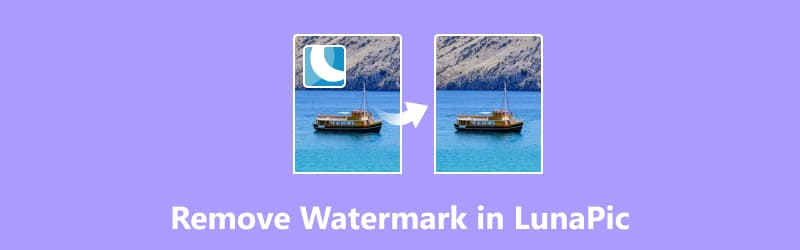
- GUIDE LIST
- Part 1. How to Remove Watermark in Lunapic
- Part 2. Best Alternative to Lunapic to Remove Watermark
- Part 3. FAQs of Removing Watermark in Lunapic
Part 1. How to Remove Watermark in Lunapic
Lunapic is an online comprehensive editing tool that provides two tools to help you remove watermarks from images, including Cropping Image and Object Removal. It requires no download and is free to use. When you need to remove image watermark, you can follow the steps below. And each way has its different advantages, you can choose one way according to your images!
1. Remove the Watermark by Cropping Image
Cropping is very effective when the watermark is located at the edges of the image. Here are the steps to crop an image in Lunapic:
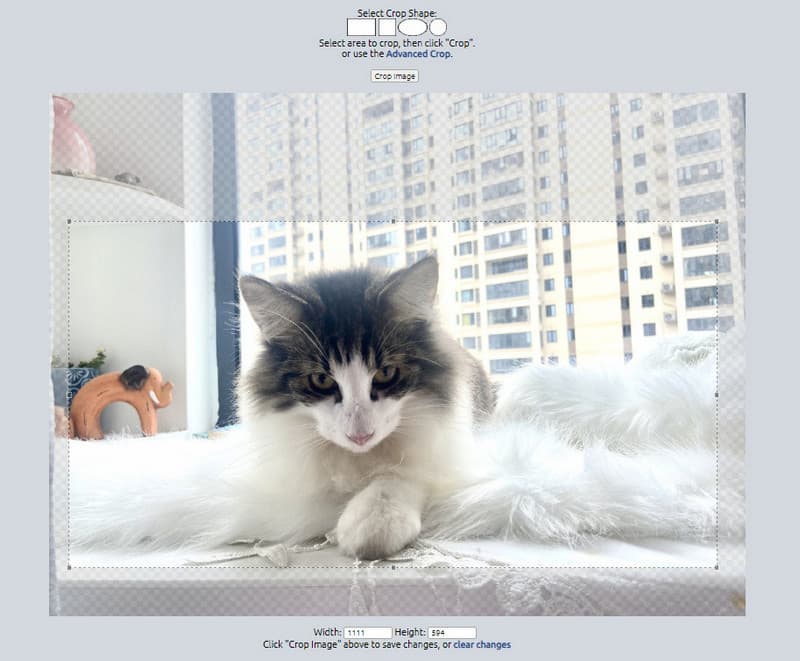
Go to the Lunapic website in your web browser.
Find and enter the Crop Image option on the main interface.
Upload your image for quick crop. Here you can select the crop shape and area. Then, click Crop Image directly. Finally, you can click Save to download it.
If you are not satisfied with the result, you can also click Undo this edit to remodify the cropping area until it’s ok.
2. Remove the Watermark via Object Removal
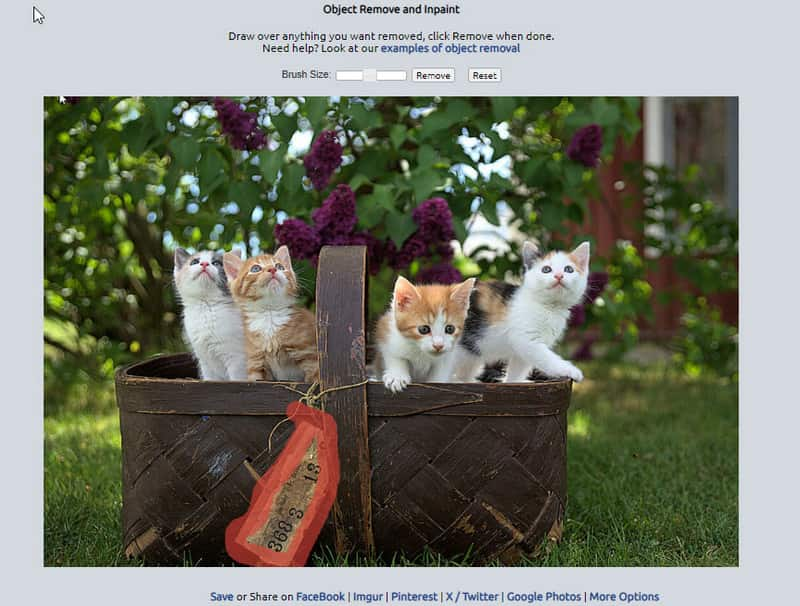
Access to the Lunapic Watermark Remover online.
Click the Object Removal tool on the main interface. Then, upload an image with a watermark.
Use the tool to carefully draw over the watermark area. You might need to adjust the size of the tool for better precision. Finally, click the Remove button.
If you are satisfied with this result, you can click Save to store it on your local computer. Besides, you can use it to remove people from photos easily.
Part 2. Best Alternative to Lunapic to Remove Watermark
ArkThinker Watermark Remover Online is the best alternative to Lunapic. This free watermark remover can support JPG, BMP, PNG, and more image formats. Besides removing watermarks, it also can help you to delete logos, text, emoji, captions, stamps, etc., from images. More importantly, its image processing speed is faster than Lunapic. Here's how to use it:
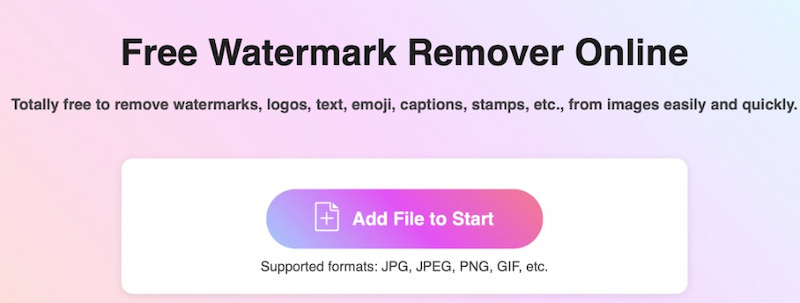
Visit this Lunapic alternative in your web browser. Please click Add File to Start to upload the image on the main interface.
After uploading it, select the brush and click the unwanted watermark area. Next, you can click the Remove button to clear the watermark.
Once finished, you can click the Download button to store this image without the watermark.
With this Lunapic alternative, you can remove the watermark from images in a few seconds. And you can upload the image size up to 5 MB. It supports larger sizes if you log in with it.
Part 3. FAQs of Removing Watermark in Lunapic
How can a watermark be removed?
Watermarks can be deleted using editing software or watermark remover apps equipped with the watermark removal feature.
How do you make the background transparent on Lunapic?
Open Lunapic and choose the Transparent tool first. Then, upload your image and click on the background area you want to remove. This tool will make it transparent automatically.
Can anyone remove a watermark?
No. You can only remove watermarks while not violating the copyright. For example, you can try some image or video editing software or remover to delete the watermark.
Is Lunapic a safe site?
Yes. Lunapic is generally considered safe for basic photo editing online. This tool uses standard security measures to protect your data. However, you should still be cautious with personal information and the images you upload.
Does Lunapic save your photos?
Photos will be automatically deleted from lunapic.com servers after your editing session over. However, they may be stored for longer times at third-party sites (Imgur, Facebook, Twitter, GPlus, etc.) if you select the hosting or sharing options.
Conclusion
Lunapic provides a cropping tool and object removal tool so that you can remove image watermarks easily. In this article, you can learn how to use Lunapic to clear watermarks. Meanwhile, you get the Lunapic alternative, an online free watermark remover. It has a more user-friendly interface and intuitive design. It deserves a try. Certainly, if you have questions during removing the image watermark, please comment below!
What do you think of this post? Click to rate this post.
Excellent
Rating: 4.9 / 5 (based on 537 votes)
Find More Solutions
How to Remove PhotoBucket Image Watermark in 3 Tools 3 Methods to Remove People from Photos Quickly and Easily 2 Ways to Remove Watermark from iStock Photos 2 Easy Solutions for You to Remove Sticker from Video/Photo How to Remove Logo from Video on Computer, iOS, and Android 2 Ways to Remove Text from An Image Online/OfflineRelative Articles
- Edit Image
- How to Edit and Crop Animated GIFs with 4 Effective Ways
- 10 GIF Converters to Convert Between Images/Videos and GIFs
- Best GIF Editor Tools Suitable to Any Computers and Devices
- How to Make GIF from Images on Desktop and Mobile Phone
- Quick Steps on How to Add Text to a GIF Using Caption Maker Tools
- Add Music to GIF: Incorporate Music to Your GIF After Converting
- GIF Resizer: Ultimate Tools to Resize Your Animated GIF
- [6 Tools] How to Set a GIF Loop Change and Play It Forever
- GIF Cutter: How to Cut GIF with Easy and Fast Methods
- How to Remove Alamy Watermark from Images (100% Working)



