How to Fix Blurry Samsung Videos | Proven Techniques
When you are trying to watch a video on your Samsung phone, only greeted with a blurry, pixelated mess. It can be super frustrating, especially if the video was important or memorable. But don't worry, fixing blurry videos on Samsung devices isn’t as complicated as it seems. In this article, we will explain why your videos might be blurry and share some easy methods to restore their clarity. From quick adjustments to powerful software tools, we’ve got everything you need to make sure your videos look sharp again.
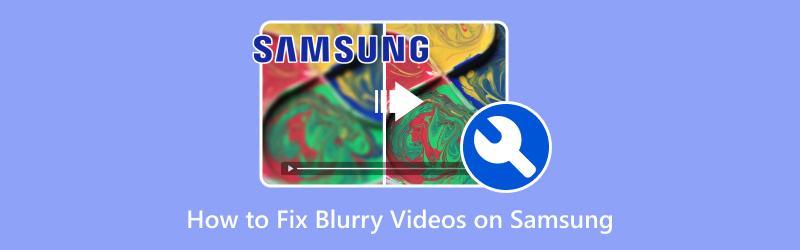
- GUIDE LIST
- 1. What Might Cause Videos to Be Blurry on Samsung?
- 2. How to Fix Blurry Videos on Samsung
- 3. Tips to Prevent Videos from Getting Blurry
- 4. FAQs
1. What Might Cause Videos to Be Blurry on Samsung?
There are a few reasons why videos might end up looking blurry on your Samsung device. Understanding these reasons is key to knowing how to fix blurry videos on Samsung. Here are some common causes:
1.1 Low Video Quality or Compression
Sometimes, the video you downloaded or received might have been compressed or uploaded in low quality. This is especially common with videos sent via messaging apps like WhatsApp or text messages. If the file size is too large, some apps automatically reduce the resolution to make it easier to send, which can cause blurriness.
1.2 Recording in Low Light
If the video was shot in low-light conditions, it might not have enough detail, causing it to look fuzzy or grainy. Samsung’s camera software tries its best to adjust, but the lack of light can make it hard to capture sharp images and videos.
1.3 Poor Internet Connection
If you’re streaming a video or watching a video online, a poor or slow internet connection can cause videos to buffer at lower resolutions. This can lead to the video appearing blurry until the connection improves.
1.4 Incorrect Camera Settings
Sometimes, users accidentally leave camera settings like resolution or focus mode set too low. This can lead to blurry footage. If you didn’t adjust the settings before recording, there’s a chance your phone defaulted to a lower-quality setting without you noticing.
1.5 Corrupted Video Files
Videos can get corrupted during the recording, transferring, or saving process, especially if your phone crashes or runs out of storage space. This corruption can lead to blurry, distorted video files.
2. How to Fix Blurry Videos on Samsung
Now that you know what might be causing your videos to look blurry, let’s dive into how to fix blurry videos on Samsung. I’ve tried several methods, and I’m excited to share what worked best for me!
2.1 Redownload/Rephotograph
If the blurry video is one you downloaded, the first step is to try re-downloading it. Sometimes, the file might not have downloaded properly, resulting in a poor-quality file. By deleting the current version and downloading it again from the source, you may get a clearer version.
If you recorded the blurry video yourself, it might be worth re-recording it. Try to take the video in a better-lit environment and adjust the camera settings to a higher resolution. While this might not be an instant fix, it’s one of the most reliable ways to avoid blurry videos and enhance video quality in the future.
2.2 ArkThinker Video Converter Ultimate
One of the most effective ways I found to fix blurry videos on Samsung is by using a tool called ArkThinker Video Converter Ultimate. It’s a video enhancer that helps you enhance the video quality by adjusting various settings such as sharpness, brightness, and resolution.
The software uses AI to upscale video resolution and sharpen images, which can make a huge difference in fixing blurry footage. Moreover, it allows you to edit videos without losing quality, making it perfect for enhancing video quality while preserving details. This tool also supports many video formats for Samsung, like MP4, MKV, AVI, MOV, FLV, and more, so it can handle virtually any video you throw at it.
First, download and install ArkThinker Video Converter Ultimate on your PC or Mac.
Open the software and go to the Toolbox tab to select Video Enhancer from its list.

Click on the big plus button to import the blurry Samsung video. If the video is on your Samsung device, connect your phone to this computer using the USB cable and locate the blurry video to add it.
Once the video is loaded, you can select options like like Upscale Resolution, Remove Video Noise, and Optimize Brightness and Contrast, to improve your blurry Samsung video.

Before finalizing, you can preview the enhanced video. If you're happy with the results, click "Enhance" to save the video in a higher quality.

After the video is enhanced, transfer it back to your Samsung device. You’ll see a noticeable improvement in clarity.
I used ArkThinker to enhance a blurry video I took at a concert. The original video was dark and pixelated, but after using the software, the difference was incredible. The video was much sharper, and the colors popped more vividly. The best part? It was super easy to use, and I didn’t have to worry about losing any quality during the enhancement process. My only downside was that the batch processing feature could have been supported to save me time.
If your Samsung photo is blurry, you can follow this post to fix it.
2.3 Fixing Blurry Videos When Sending on Messages Samsung
If your blurry video is something you’re trying to send through a messaging app, the issue might be with the compression applied during sending. To fix blurry videos on messages on Samsung, here are a few tips:
• Use a cloud storage service
Instead of sending the video directly through text or messaging apps, upload it to a cloud storage service like Google Drive or Dropbox. Then, you can share a link to the video, preserving its quality.
• Send via email
If the file size isn’t too large, try emailing the video to the recipient. Email services typically don’t compress videos like messaging apps do.
• Use high-quality video settings
If you’re sending a video via WhatsApp, Telegram, or other apps, check if there’s an option to send it in "High Quality." This may help reduce the blur caused by compression.
3. Tips to Prevent Videos from Getting Blurry
Once you’ve fixed the blurry videos on Samsung, you’ll want to make sure it doesn’t happen again. Here are some tips I’ve found helpful in preventing blurry videos in the future:
• Record in good lighting
Always ensure you’re filming in a well-lit area. Your Samsung camera will produce sharper, clearer images if there’s plenty of light.
• Use the highest resolution
Make sure your camera is set to the highest resolution possible. The settings for this are under "Video Size."
• Keep your camera steady
Shaky hands can make even the highest-quality video look blurry. Try using a tripod or keeping your hands as still as possible while recording.
• Regularly clear your storage
Having enough free storage space is crucial for recording high-quality videos. When your phone runs out of space, it might automatically reduce video quality.
4. FAQs
How to fix blurry videos on Samsung from messaging apps?
To fix blurry videos in Samsung messages, try sharing the video in its original quality using a cloud storage service or sending it without compression via email.
How do I fix a blurry video on Samsung that I recorded myself?
Try re-recording the video with better lighting or higher resolution settings. If that’s not possible, use such video enhancer tools as ArkThinker Video Converter Ultimate to enhance the video quality.
Can I prevent videos from getting blurry on Samsung?
Yes, ensure your camera settings are optimized for high-resolution video recording and always record in good lighting. Also, regularly clean up your phone’s storage.
Conclusion
Fixing blurry videos on Samsung isn’t difficult once you know what to do. Whether it’s redownloading the video, re-recording it in better conditions, or using tools like ArkThinker Video Converter Ultimate to enhance its quality, there are plenty of ways to improve your footage. By following these steps and tips, you can ensure your videos look their best and prevent future blurriness. If you ever run into issues again, remember that with a little help from the right tools, you’ll be able to restore your videos to their full potential!
What do you think of this post? Click to rate this post.
Excellent
Rating: 4.8 / 5 (based on 368 votes)
Find More Solutions
5 Ways to Solve YouTube Not Working in Samsung TV [2025] Top 6 Ways to Upscale Video with AI Technology for Beginners 3 Ways to Restore Old Videos and Enjoy Better Quality [Features & Pros & Cons] 4 Best Video Resolution Enhancers Top 6 Video Stabilizers for Windows / Mac / iPhone / Android How to Improve Zoom Video Quality During and After MeetingsRelative Articles
- Edit Video
- How to Make a Short Video Longer with 3 Different Methods
- Loop a Video on iPhone, iPad, Android Phone, and Computer
- Free Video Editing Software – 7 Best Free Video Editor Apps
- 3 TikTok Watermark Remover Apps to Remove TikTok Watermark
- Video Filter – How to Add and Put a Filter on a Video 2024
- How to Slow Down a Video and Make Slow Motion Video 2024
- Split Your Large Video File with 3 Best Movie Trimmers 2024
- How to Add Watermark to Video on Different Devices 2024
- 5 Best MP4 Compressors to Reduce the Video File Size 2024
- Detailed Guide on How to Slow Down a Video on Snapchat 2024


