Discover and Operate the Best Facecam and Screen Recorders for You
When creating videos, such as tutorials or instructional videos, it is important to have a facecam or webcam recorder. With this, you can include your face while recording your computer screen. So, if you want to learn about various facecam recorders to use for screen recording, we are here to give you everything you need. So, we are encouraging you to come to this article and read more about the best screen recorder with a facecam to operate.
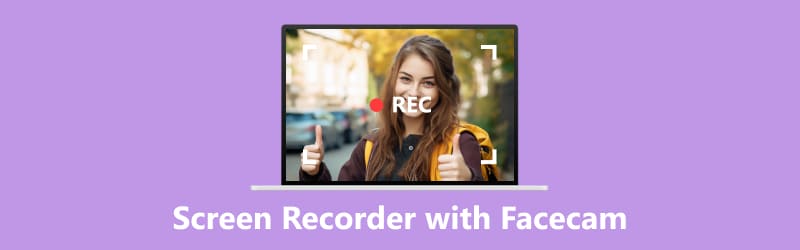
- GUIDE LIST
- Part 1. Best Screen Recorder Software with Facecam
- Part 2. FAQs about Screen Recorder with Facecam
Part 1. Best Screen Recorder Software with Facecam
Are you looking for the best screen recording program with facecam? Well, you don’t need to look anywhere since you are already on the right article. In this section, we will introduce numerous screen recorders with facecams you can use offline and online. Without further ado, see all the reliable screen recorders for recording purposes.
1. Screen Recorder
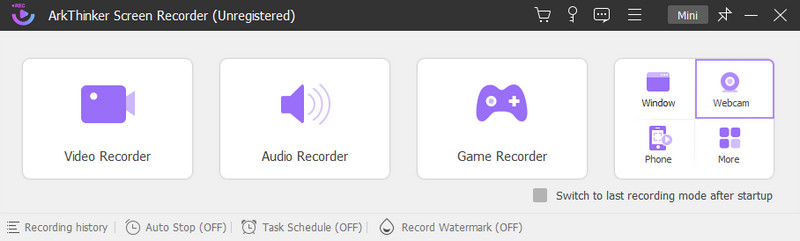
One of the best facecam recorder software you can use is the ArkThinker Screen Recorder. Well, this downloadable program can almost provide everything in terms of recording your computer screen. As we all know, the Screen Recorder is a perfect tool for recording short clips, lengthy videos, gameplays, vlogs, and more. Plus, there is another great function you can experience when using the program. It is capable of supporting a facecam recorder. This function can help almost all users with their tasks. It is perfect for vloggers, students, teachers, and other professionals.
For example, you want to create a detailed tutorial about a certain topic. With the help of the facecam recorder function, you can record your entire computer screen with your face in it. With this, it can become more ideal for users to use the program. Additionally, when using the function, you won’t face any hassle or hardships. This is because Screen Recorder can offer a friendly user interface, making it suitable for novices and skilled users. Another good thing here is that while you are recording, you can use the Snapshot function. This function lets you take a screenshot during the recording process. So, if you want to capture anything from your screen, feel free to operate the function as you want. The software is also accessible to Windows and Mac operating systems, making it more convenient as a facecam and screen recorder software.
- Perfect for recording a facecam.
- The interface is simple and suitable for novices and professionals.
- It is available on Windows and Mac.
- Offers more features, such as a screen recorder, audio recorder, phone screen recorder, and more.
- Get the paid version to experience more great features.
2. ScreenApp
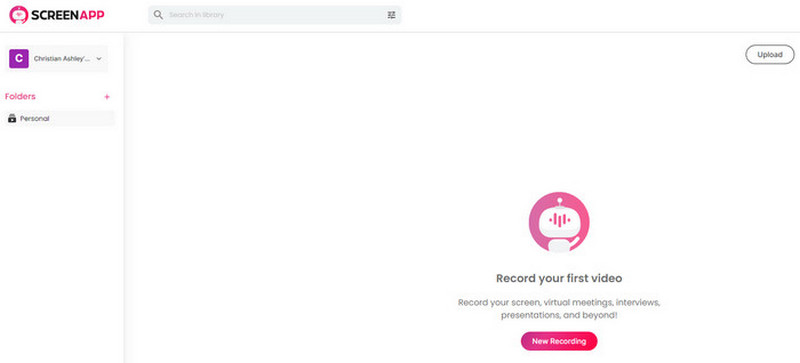
If you are looking for a facecam recorder online, you can try using ScreenApp. There are times when you need to use online tools. It is especially true when your computer does not have enough storage space for downloading other offline tools. If so, ScreenApp can solve your problem. This online screen recorder can support various recording processes. It offers a webcam recorder that allows you to create your video while having your face on the webcam. With this, you can make any videos, such as tutorials, instructional videos, and more. In addition to that, the main interface of ScreenApp is perfect since it is simple and understandable. So, even if you are a beginner or advanced user, you can still utilize the online facecam recorder without any problem.
However, there are some disadvantages you must know before using ScreenApp. Well, since it is an online facecam recorder, it is required to have an internet connection to operate. Also, the tool is not 100% free. Its free version can only allow you to record your facecam for 45 minutes long. So, if you want to use the tool longer when recording, you must get its expensive subscription plan.
- Recording a facecam is simple.
- The tool is accessible to all web platforms.
- It can record screen or webcam only, and record screen and webcam together.
- It can only record 45 minutes long when using the free version.
- The subscription plan is costly.
3. FaceCam Screen Recorder
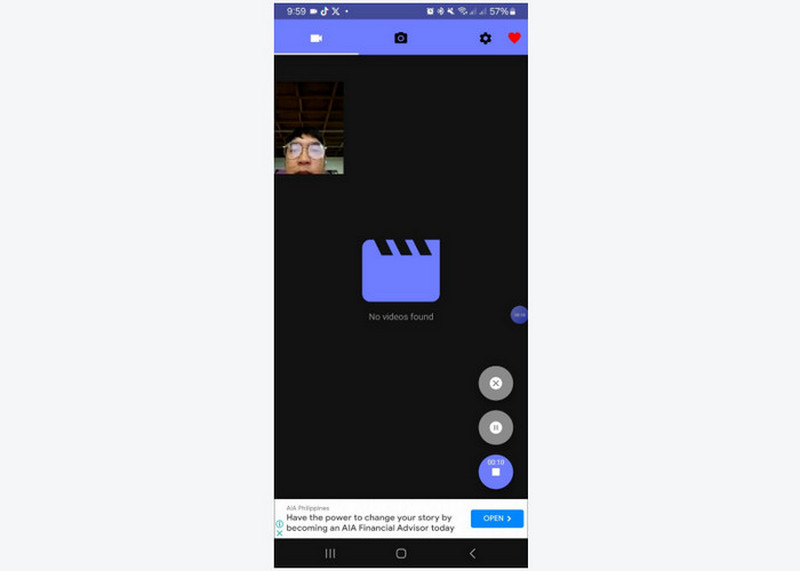
Do you want to create a video with your face on your phone? Then the best facecam recorder app to use is FaceCam Screen Recorder. It is free to download on your mobile phone and free to use. With the help of this application, you can record your phone screen with your face on it. Also, you can even create your video for some purposes. For example, if you want to have a detailed review on a certain product, foods, and more, then you can use the application since it is capable of showing your phone screen and offers a facecam feature. However, the apps are showing disturbing ads during the recording process. If you want to remove the ads on your phone screen, it is best to use the application’s pro version.
- The app is simple to use for recording.
- It is easy to download.
- The app is logging sometimes.
- It shows disturbing ads when recording.
- Get the pro version for more benefits, but it is expensive.
Part 2. FAQs about Screen Recorder with Facecam
How to put a facecam on screen recording?
The most important thing to do is to ensure that your program supports facecam recording. Then, if you want to put a facecam on your recording screen, the only way is to access the webcam function. With that, you can already insert a facecam while recording your screen.
How to record facecam and gameplay at the same time?
First, you need to access a reliable recorder, like ArkThinker Screen Recorder. Then, launch the program and select the Webcam function. After that, you can also open the games you want to record. After that, you will see on your screen your game with your face on it. Once you are done preparing everything, you can already begin the recording process by ticking the Record button.
How to record a facecam with OBS?
Well, recording a facecam with OBS is easy. All you need is to download and launch the OBS program on your computer. Also, ensure that you have a webcam inserted into your computer. Then, from the Source panel option, click the Plus symbol and proceed to the Video Capture Device option. Once done, choose the Create New option and put your desired name. After that, from the Device drop-down box, select your webcam. Select High from the Preset settings, then press the OK button. After that, you’re already set.
What is the best facecam recording software?
The best facecam screen recorder to use is the ArkThinker Screen Recorder. It is because you can record your computer screen with a facecam or webcam easily. It can provide a simple user interface that is perfect for all users. Also, the recording process only requires a few clicks, which is convenient and ideal for all users.
Conclusion
Now, you have explored the best screen recorder with a facecam you can use offline, online, and on a mobile phone. But, if you prefer recording your screen with a facecam easier with a hassle-free way, use ArkThinker Screen Recorder. The software can help you record your screen on your Windows and Mac effectively and smoothly.
What do you think of this post? Click to rate this post.
Excellent
Rating: 4.9 / 5 (based on 516 votes)
Find More Solutions
Concreate Tutorial to Record Zoom Meetings on Desktop or Mobile A Tutorial to Record Webinar: For Windows, Mac, iPhone & Android Top 6 Lecture Recorder Apps & Software for Mobile and Desktop Users Record Skype Calls: A Step-by-step Guide to Get Skype Video Calls Quick Ways to Record Facetime With Audio on Apple Devices Detailed Guide to Record Screen or Videos on Mac ComputersRelative Articles
- Record Video
- The Details of Review Vidma Recorder on Android Phones
- An IObit Screen Recorder Review of Its Details and Features
- Quick Video Recorder for Android – Ultimate Review
- Detailed Reviews of ScreenFlow for Mac and Windows PC
- ScreenRec Review: Free and Creative Tool for Everyone
- Top 6 Firefox Screen Recorders to Capture Webpages on Windows/Mac
- V Recorder Review – Your Go-to Screen Recording Tool in 2023
- RecMaster in 2023: A Comprehensive Review of Features and Pricing
- CyberLink Screen Recorder Review: A Good Choice for Streamer
- Unbiased Review of iSpring One of the Best eLearning Toolkits



