[2024] How to Remove Watermark from Photo in Lightroom
An image watermark can protect intellectual property, promote the brand, and convey various information. But sometimes, it will damage the image's visual appeal. Therefore, more and more people use image editing tools to remove watermarks, such as Lightroom. Today, this article will guide you to remove the watermark in Lightroom. And it provides a detailed way of aiming for the desktop and mobile versions. Read carefully now!
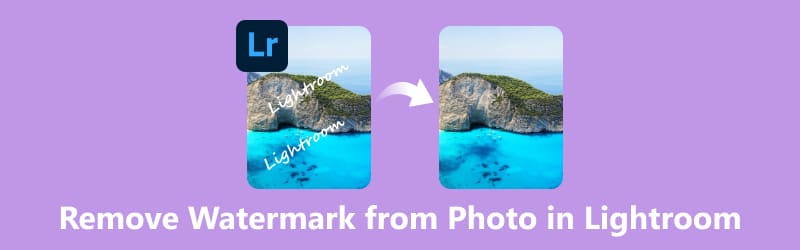
Note: Removing the watermark from the image should not infringe on others' copyright. The removal result can be for personal use only!
- GUIDE LIST
- Part 1. How to Remove Watermark from Lightroom on Desktop
- Part 2. How to Remove Watermark from Lightroom on Mobile
- Part 3. Best Alternative to Lightroom Watermark Remover
- Part 4. FAQs of Removing Watermark from Photo in Lightroom
Part 1. How to Remove Watermark from Lightroom on Desktop
Lightroom provides the Healing tool to remove the visibility of watermarks. And it allows you to customize the removal size and opacity. After you subscribe to Lightroom, you can follow here to remove the watermark from images.
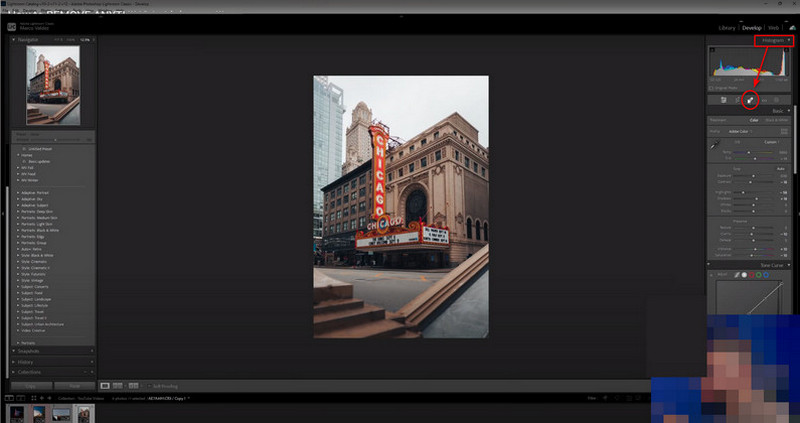
Open Lightroom on your computer. Import the image with the watermark by clicking the Import option in the Library module.
Switch to the Develop tab at the top-right of the screen. You can select the Healing tool below Histogram. Then, select the removal mode and adjust the brush’s size accordingly.
Now, you can paint over the watermark area with the brush. Once you're satisfied with the removal, you can click Export to save your image.
Lightroom offers various professional tools for image editing. If you are a beginner, it is a bit difficult to use it on a desktop.
Part 2. How to Remove Watermark from Lightroom on Mobile
Lightroom also provides a mobile app for Android, iPad, and iPhone. Compared to the desktop version, the Lightroom app is a better choice for beginners to use. It has a more intuitive design so that you can easy to navigate. Now, you can read here to remove the image watermark in Lightroom.

Download Adobe Lightroom on your mobile phone. You can import an image with the watermark by tapping on the + icon first.
Then, choose the Heal tool at the bottom of the screen. Now, you can use your finger to brush the unwanted watermark.
The Lightroom app will automatically select another area of the image to replace the painted area. Finally, you can click the Export icon to save your image.
The removal process just needs a few steps. But you should note that this app needs a subscription for accessing only. If you want to use a free tool to remove the watermark from the image, you can read the next part!
Part 3. Best Alternative to Lightroom Watermark Remover
ArkThinker Watermark Remover Online is the best free alternative to Lightroom. This online watermark remover supports various image formats, such as JPG, BMP, TIFF, PNG, etc. Compared to Lightroom, it is easier to use with its simple interface and intuitive design. Moreover, it can help you remove watermarks, logos, text, stamps, etc., from your pictures. Here is how to do it:
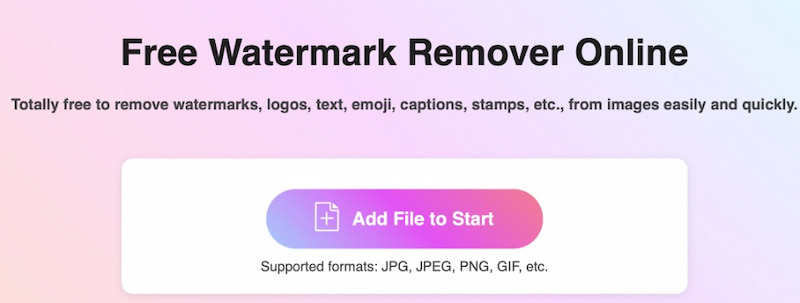
Visit this Lightroom alternative in your browser. Here you should click Add File to Start to upload the image first.
After uploading it, you can choose the brush directly. Then, click your unwanted watermark area of this image.
Finally, you can click Remove to get a new image without any watermark.
This Lightroom alternative will process the watermark automatically. Then, you can click Download to save this image. With the help of it, you can remove the watermark from images in a fast way.
Tip: Besides the image, if you want to remove remove watermark from video, you can use ArkThinker Video Converter Ultimate. It is a professional video editing tool for computers.
Part 4. FAQs of Removing Watermark from Photo in Lightroom
How do I remove a background in Lightroom?
Lightroom doesn't directly support background removal. If you want to use it to remove a background, you can try its healing brush tool. It can help you change the background color of images.
What is the difference between Classic Lightroom and Lightroom?
Lightroom is a cloud-based service for editing across devices, prioritizing simplicity. And Lightroom Classic is desktop-oriented, offering advanced features for in-depth editing and extensive photo library management. In sum, Lightroom has fewer editing tools than Lightroom Classic.
Where is the watermark editor in Lightroom?
You can choose Edit Watermarks (Windows) in the Edit tab and or Edit Watermarks (macOS) in the Lightroom Classic tab. Meanwhile, the Watermark Editor dialog box offers you the watermark style: Text or Graphic.
Is there a tool to remove the watermark?
Yes, several tools can remove watermarks from images, such as Lightroom, Photoshop, GIMP, and free online services like Inpaint. These tools can offer manual and automatic removal options.
Is Lightroom photo editing free?
You can use Adobe Lightroom for free in 2 specific ways. The first is to download the free mode of the Lightroom mobile app (available for iOS and Android devices). The second is to use the free trial of Lightroom for 7 days without charge.
Conclusion
In this article, you know the free way to remove watermarks from photos in Lightroom. And you get its best online alternative, which has a more friendly interface. With the help of watermark remover tools, you can remove text from images or clear logos, stamps, etc., easily. Certainly, if you encounter problems during removing the watermark from images, leave your comments here.
What do you think of this post? Click to rate this post.
Excellent
Rating: 4.9 / 5 (based on 453 votes)
Find More Solutions
How to Remove PhotoBucket Image Watermark in 3 Tools 3 Methods to Remove People from Photos Quickly and Easily 3 Ways to Erase Watermark from Dreamstime Stock Photos 2 Ways to Remove Watermark from iStock Photos 3 Shutterstock Watermark Removers to Get Rid of Watermarks 2 Easy Solutions for You to Remove Sticker from Video/PhotoRelative Articles
- Edit Image
- How to Edit and Crop Animated GIFs with 4 Effective Ways
- 10 GIF Converters to Convert Between Images/Videos and GIFs
- Best GIF Editor Tools Suitable to Any Computers and Devices
- How to Make GIF from Images on Desktop and Mobile Phone
- Quick Steps on How to Add Text to a GIF Using Caption Maker Tools
- Add Music to GIF: Incorporate Music to Your GIF After Converting
- GIF Resizer: Ultimate Tools to Resize Your Animated GIF
- [6 Tools] How to Set a GIF Loop Change and Play It Forever
- GIF Cutter: How to Cut GIF with Easy and Fast Methods
- How to Remove Alamy Watermark from Images (100% Working)



