All About Awesome Screenshot: Is It A Great Capturing Tool
Whether you require webpage snapshots, need to record application windows, or have any other screen capture needs, Awesome Screenshot is your ultimate solution. This efficient tool enables you to easily capture or record web pages and desktop activities, annotate captured or uploaded images, and share them with others. Its user-friendly and feature-rich interface ensures that both experienced users and novices can work seamlessly on their screens. In this article, we'll delve deeper into Awesome Screenshot's standout features, discuss its advantages and limitations, and even recommend a similar alternative.
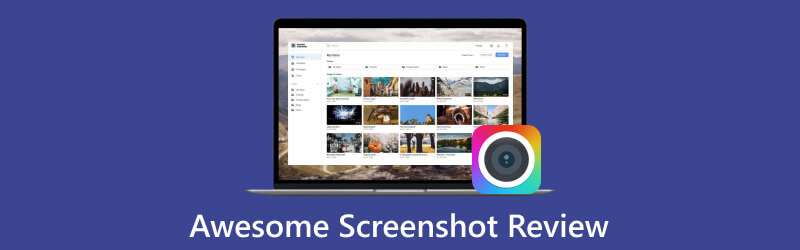
- GUIDE LIST
- Part 1. Thorough Review of Awesome Screenshot
- Part 2. How to Capture Screenshots with Awesome Screenshot
- Part 3. Similar Tool Recommendation: ADV Screen Recorder
- Part 4. FAQs about Awesome Screenshot
Part 1. Thorough Review of Awesome Screenshot
Awesome Screenshot is a robust browser extension that combines the ability to capture screenshots on Mac and Windows. It also records both website content and desktop activities. The Awesome Screenshot extension has great compatibility and works seamlessly on various browsers, including Chrome, Edge, Safari, Brave, Opera, Yandex, Vivaldi, and Firefox. Moreover, this capable tool also broadens its functionality to include swift sharing, cloud storage, and more.
Screen Capture Functionalities
◆ Capture full website pages, visible parts, the entire screen, and any selected region.
◆ Annotate screenshots and uploaded images using a wide range of tools. Options include blurring sensitive content, resizing images, cropping, adding stickers, applying annotations, highlighting various shapes and colors, and much more.
◆ Optionally skip the annotation step to expedite the screen capture process.
◆ Download, copy, print, and generate shareable links for your screenshots.
◆ Save screenshots as JPG or PNG, and download them in PDF format.
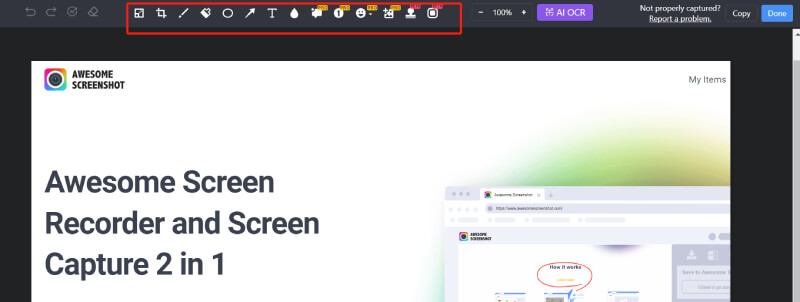
Screen Capture Functionalities
◆ Allows recording of a tab, a window, the entire screen, or the webcam only.
◆ Records microphone sound and system audio and embeds real-time webcam video.
◆ Offers real-time annotation tools such as a spotlight, mouse highlighting, arrows, rectangles, and free lines.
◆ Supports setting an automatic recording stop time.
◆ Record videos in 720P, 1080P, and 4K, and download them in MP4 or WebM format.
◆ Offers video editing features, including trimming unwanted sections, adding links, text, shapes, blurring video content, and more.
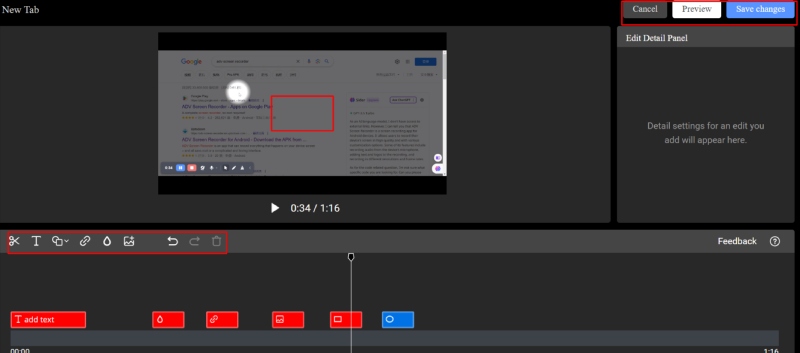
Storage Capability
After capturing screenshots or recording videos, you have the option to save these files locally or upload them to the Awesome Screenshot cloud or other Cloud Drive Service, including Box, Dropbox, and Google Drive.
Collaborate with Teammates
By integrating with third-party platforms, Awesome Screenshot allows you to easily share screenshots and recordings with your team on Asana, GitHub, Trello, Slack, and Jira Software. All team members are allowed to edit the files and engage in discussions in the comment section.
Pricing
◆ Awesome Screenshot offers a free version with some limitations, including up to 100 screenshots and 20 videos.
◆ To access all features and tools, you can upgrade to Awesome Screenshot Pro for $6 per month (billed annually) or $8 per month (billed monthly).
- Intuitive and feature-rich interface, making it easy to use for beginners.
- Works well in various situations, including Google Meet recording, online gameplay capturing, live streaming recordings, etc.
- Strong compatibility, as it works seamlessly on various web browsers.
- Provides multiple annotation tools for captured or uploaded images.
- Supports saving captured files to cloud storage.
- Facilitates collaborative teamwork.
- You can export the video editing to MP4 only.
- No desktop versions are available for now.
- Few annotation tools and colors are available while recording video.
- It cannot record Android or iPhone.
Part 2. How to Capture Screenshots with Awesome Screenshot
Install the Awesome Screenshot extension in Chrome.
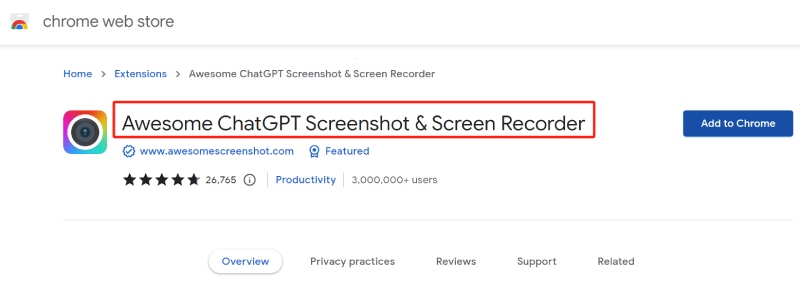
Click its icon on the extension toolbar, and then choose the type of screenshot you need: Visible Part, Selected Area, or Full page.
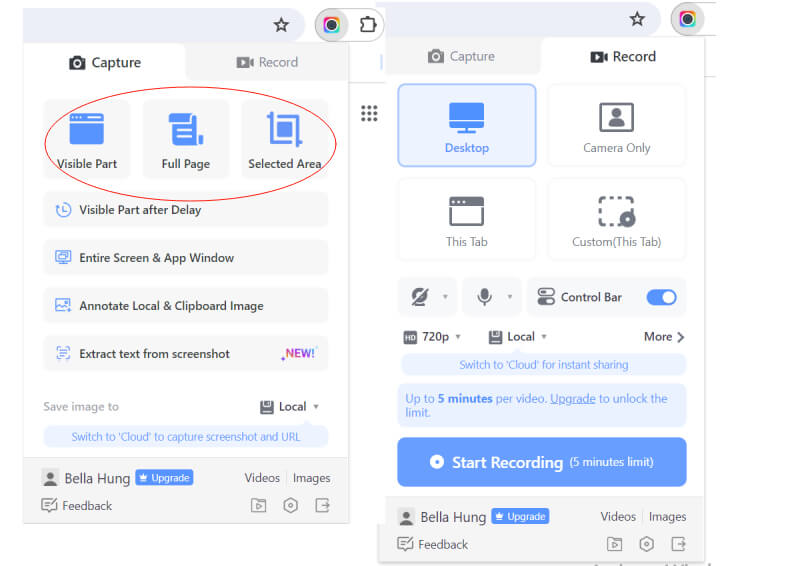
Edit the screenshot using its advanced tools.
Finally, you can download, print, copy, upload, or share the screenshot by clicking the corresponding button.
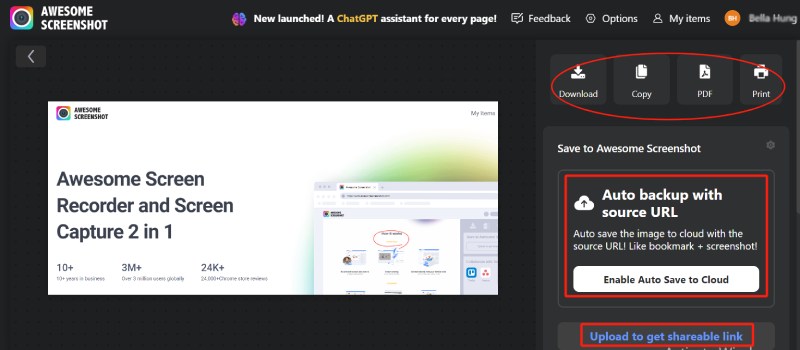
Part 3. Similar Tool Recommendation: ArkThinker Screen Recorder
Considering the limitations of Awesome Screenshot mentioned above, here recommend ArkThinker Screen Recorder, which is a similar alternative to Awesome Screenshot but with many more annotation tools for highlighting the recorded video and its own charm.
ArkThinker Screen Recorder is a powerful application that works on both Windows and Mac systems, allowing you to capture any screen content and adjust the capture area as you wish. It also has a free online version for your convenience. This versatile tool provides various annotation tools in different colors for both screenshots and video recordings, such as text, shapes, blur, callouts, images, zoom, and more. In addition to its fundamental capabilities of recording video, microphone sound, internal audio, and webcam, ArkThinker Screen Recorder also boasts distinctive features that make it stand out from other screen capture and recording tools.
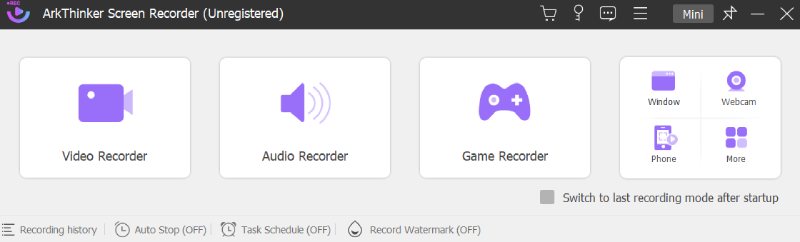
Standout features
As an efficient screen capture tool
◆ Effortlessly capture scrolling windows and popup menus.
◆ Pin screenshots to the screen for convenient comparison and reference.
◆ Save screenshots in a variety of formats, including JPG/JPEG, PNG, GIF, TIFF, and BMP.
As an efficient screen capture tool
◆ Offers diverse recording options, covering video, audio, gameplay, webcam, specific windows, and mobile phones.
◆ Provides the flexibility to save recorded videos in different formats, including WebM, WMV, MP4, MOV, GIF, F4V, or MPEG-TS.
◆ Allows you to customize the recording length, file size, and end time.
◆ Enables you to schedule recordings with single or multiple segments.
◆ Offers advanced editing tools, including the Advanced Trimmer, Media Metadata Editor, Video Compressor, File Merger, and File Converter.
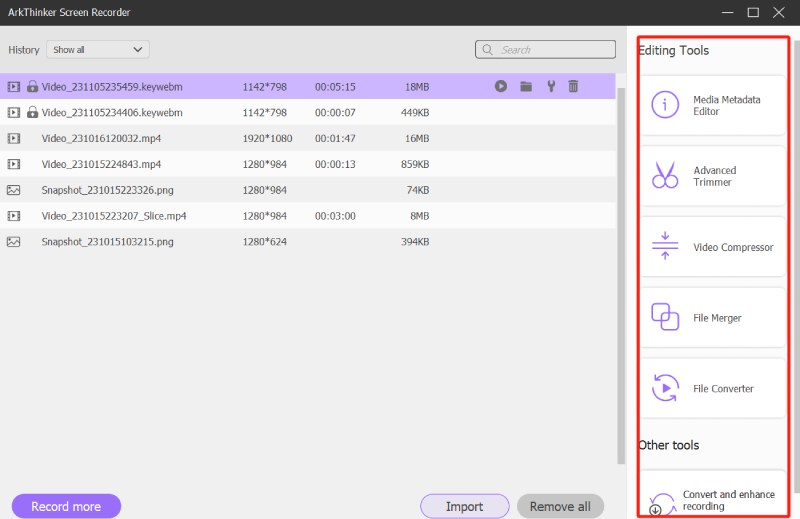
Feel free to explore this fantastic alternative to Awesome Screenshot by clicking the link below.
Part 4. FAQs about Awesome Screenshot
Is the Awesome Screenshot safe?
Yes. Awesome Screenshot is a trustworthy and versatile tool for capturing and recording on-screen content.
Where does Awesome Screenshot save files?
Awesome Screenshot provides two options to save your files: local and cloud.
Can I use Awesome Screenshot for free?
Yes, you can. Awesome Screenshot is a free browser extension but with a few limitations. If you want to access all features, you can upgrade to a paid plan.
Conclusion
All in all, both the Awesome Screenshot extension and its alternative are exceptional tools for screen capturing and recording. However, it's important to remember that no single product can perfectly meet everyone's needs. To select a tool that truly aligns with your requirements, you might have to consider its pros and cons, unique features, pricing, and more. Hopefully, this article will aid you in making that choice.
What do you think of this post? Click to rate this post.
Excellent
Rating: 4.9 / 5 (based on 516 votes)
Find More Solutions
Comprehensive Tutorial about Taking Screenshots on Windows Computer Comprehensive Tutorial to Take a Screenshot on Your Chromebook How to Take a Screenshot on Your Android Phone and Tablet Brief Review of Fireshot: An Excellent Web Page Screenshot Program Lightshot Deep Review – Free Screenshot Tool and Best Alternative The Details and Alternative of Snipaste Review (Objective)Relative Articles
- Screenshot
- Monosnap Review—Your All-in-One Screen Capture Solution
- Brief Review of Fireshot: An Excellent Web Page Screenshot Program
- Shottr Review: Handy yet Effective Screenshot Software
- Snapdraw Review: Your Versatile Screenshot Factory
- CleanShot: A Powerful and Ultimate Tool for Screenshot
- PicPick Review: A Screenshot Sliver-Bullet to Fix Everything
- Screenpresso Review: Features, Pricing and Alternative (2024)
- FastStone Capture Review – Key Features and the Best Alternative
- The Details and Alternative of Snipaste Review (Objective)
- Gyazo Review: Make Your Screen Recordings Better and Faster



