Best 10 Screen Recorders for Windows 11: Free and Paid Options
With the rise of remote work and online content creation, having a reliable screen recorder is essential for Windows 11 users. When you want to capture tutorials, gaming sessions, or meetings, the right software can make a significant difference in your recording experience. In this article, we'll gather the top 10 screen recording software for Windows 11. Find the best one from this review.
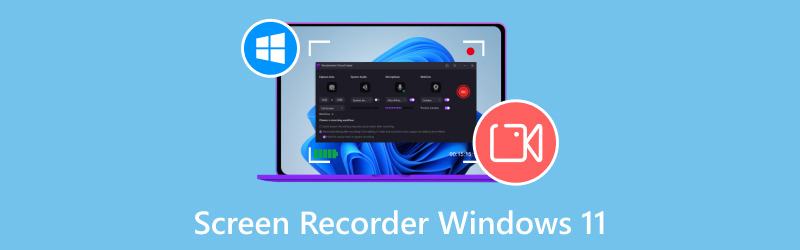
- GUIDE LIST
- Part 1. Tips for Choosing the Best Screen Recorder
- Part 2. Top 10 Screen Recording Software for Windows 11
- Part 3. Which One is the Best Screen Recorder
- At ArkThinker, our dedicated team of writers provides objective and comprehensive reviews aimed at enhancing your decision-making process.
- We conduct thorough investigations and assessments of various tools, analyzing key aspects such as features, compatibility, usability, interface design, file size limitations, and overall performance. Our knowledgeable writers ensure balanced evaluations through their extensive expertise.
- We tailor our reviews to meet a diverse array of user needs and scenarios, striving to be your trusted resource for reviews on Windows 11 screen recorders.
Part 1. Tips for Choosing the Best Screen Recorder
When selecting a screen recorder for Windows 11, consider the following tips:
Features: Look for software that offers essential features like screen capture, audio recording, and editing tools.
Ease of Use: It's really important to have an easy-to-use interface for a smooth recording experience, especially if you're just starting out.
Pricing: Figure out how much you're willing to spend. There are plenty of great choices out there, whether you want something free or are okay with paying.
Compatibility: Make sure the software is compatible with Windows 11 and any specific programs you want to record.
Part 2. Top 10 Screen Recording Software for Windows 11
ArkThinker Screen Recorder
Best For: Users seeking an all-in-one recording solution.
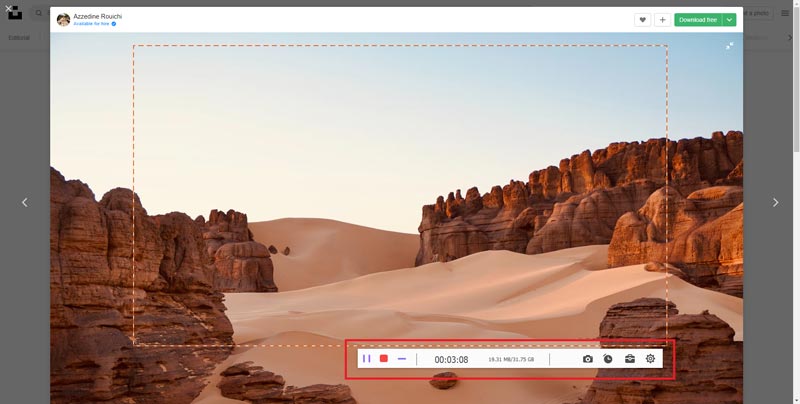
ArkThinker Screen Recorder is one of the best screen recording tools for Windows 11 due to its user-friendly interface and comprehensive features. It enables high-quality recordings in resolutions up to 4K, allowing you to capture the entire screen, specific windows, or selected areas with ease. The software supports simultaneous audio capture from both the system and microphone, making it perfect for tutorials and commentary. Additionally, it includes basic editing tools and supports multiple output formats, ensuring versatility and convenience for you. Overall, ArkThinker Screen Recorder is a great option for anyone wanting to make high-quality screen recordings on Windows 11.
- High-quality recordings.
- User-friendly interface.
- Built-in editing tools.
- Record and control phone screen on PC.
- Some features require a premium subscription.
OBS Studio
Best For: Gamers and live streamers looking for customization.
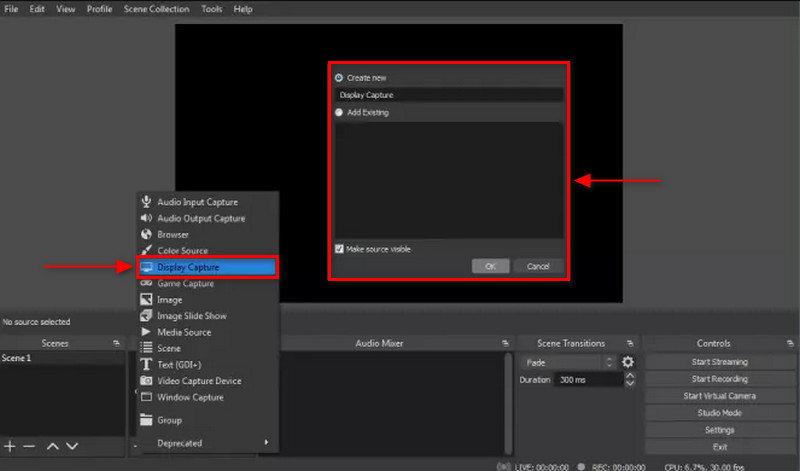
OBS Studio, short for Open Broadcaster Software, is widely regarded as one of the best free screen recorders for Windows 11 for its powerful features and versatility. This free and open-source software lets you record high-quality video and audio from your screen, which is perfect for streaming, gaming, tutorials, and presentations. With customizable settings for resolution, frame rate, and output formats, OBS Studio caters to both beginners and advanced users. Its robust features include scene composition, real-time video/audio mixing, and support for various plugins, making it a top choice for anyone looking to create professional-grade recordings without the cost of premium software.
- Highly customizable.
- No watermarks.
- Supports multiple sources.
- Steeper learning curve for beginners.
Camtasia
Best For: Educators and trainers needing comprehensive editing features.
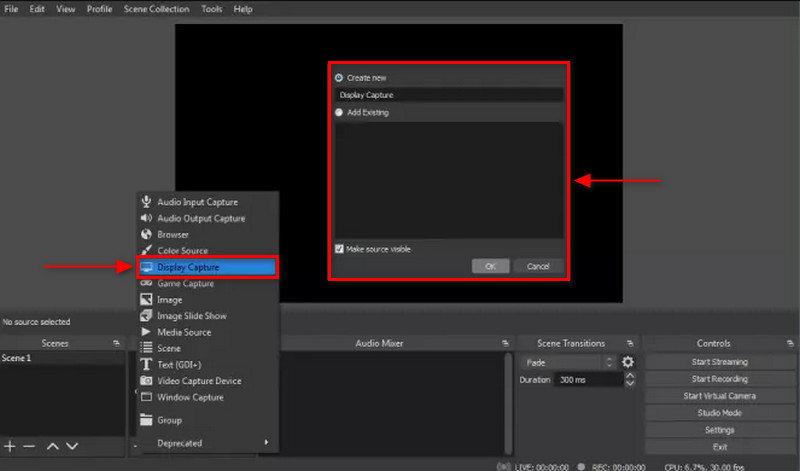
Camtasia is a screen recording software designed for Windows 11 that comes packed with a bunch of features. It makes capturing high-quality screen recordings super easy, which is perfect for making tutorials, presentations, and webinars. You can also edit your videos right in the app, adding things like annotations, effects, and transitions without needing to switch to another program. Plus, it supports different output formats and works well with other software, making it a great option for both newbies and pros who want to create polished video content.
- Intuitive drag-and-drop editing.
- Extensive library of templates.
- Great support resources.
- Expensive compared to other options.
Bandicam
Best For: Gamers who want to record high-quality gameplay.

Bandicam is a screen recording software for Windows 11 that lets you record high-quality videos from your screen. You can capture everything from gameplay and streaming videos to desktop activities, all while keeping the impact on your system's performance to a minimum. This screen recorder with audio supports various recording modes, such as full screen, region, and device recording, and it offers advanced features like real-time drawing, webcam overlay, and voice narration. Additionally, its ability to compress video files without sacrificing quality makes it an excellent choice for both casual you and professionals looking to create tutorials, presentations, or gaming content.
- Lightweight and fast.
- Supports 4K UHD recording.
- Easy to use.
- Free version has limitations on recording time.
ShareX
Best For: Users looking for a versatile and feature-rich option without cost.
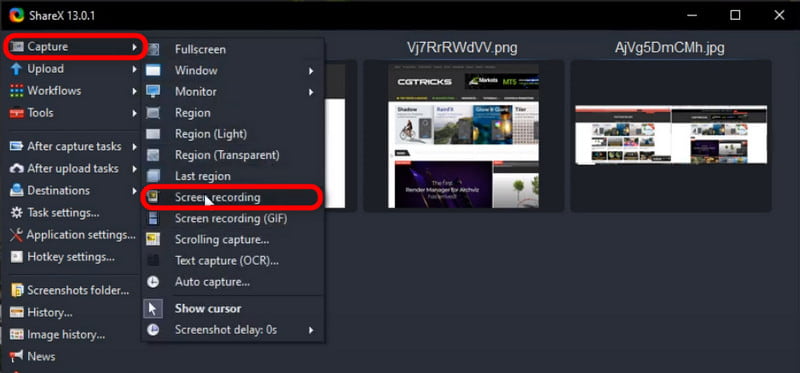
ShareX is the screenshot and screen recording tool for Windows 11. This free software lets you take screenshots and record your screen effortlessly. It provides several customizable choices, including full-screen, specific windows, or selected areas for capturing. Beyond basic recording, ShareX supports advanced features like GIF creation, video editing, and a range of output formats, making it suitable for both casual and professionals. Additionally, its built-in sharing options streamline the process of uploading and sharing captures online, enhancing productivity for content creators and everyday users alike.
- No watermark.
- Extensive editing tools.
- Supports GIF creation.
- May be overwhelming for new users.
Xbox Game Bar
Best For: Casual gamers looking for a quick solution.
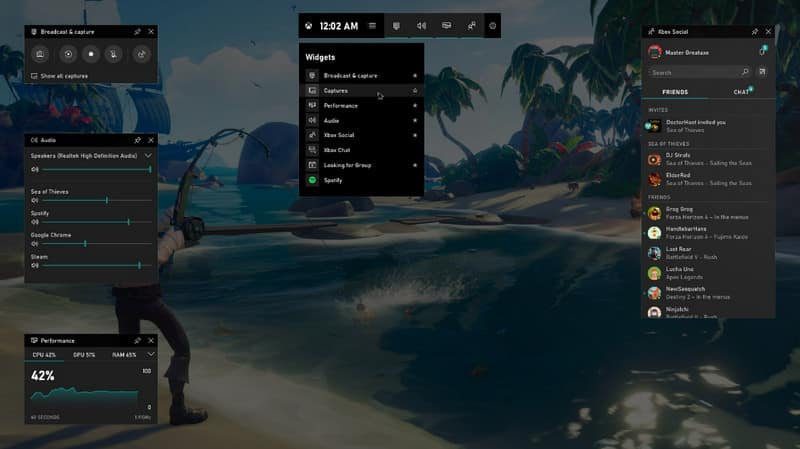
Windows 11 comes with a handy tool called Xbox Game Bar, which lets you record your gameplay and screen activity easily. This built-in screen recording feature is perfect for gamers, as it captures high-quality videos without slowing down your system. It's great for making gameplay videos or tutorials. Xbox Game Bar includes cool options like customizable overlays, audio mixing, and screenshot capabilities, making it user-friendly for everyone, from casual users to serious content creators. Plus, since it’s integrated into Windows 11, you can access all these recording features without needing any extra software, making it super convenient for all your screen recording needs.
- No installation needed.
- Simple to use.
- Free with Windows 11.
- Limited to game recording features.
Movavi Screen Recorder
Best for: Beginners who want simplicity.
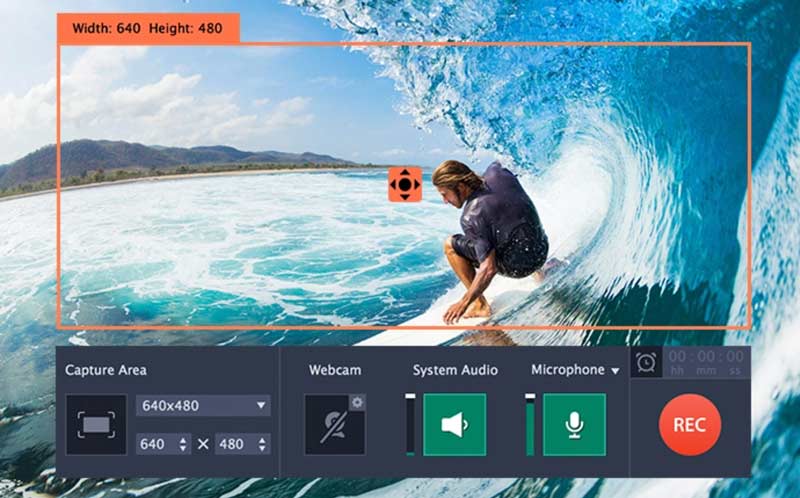
Movavi Screen Recorder is a top-notch paid screen recording software for Windows 11 that really shines with its easy-to-use interface and powerful features. It lets you record high-quality video and audio from your screen, which is perfect for making tutorials, capturing gameplay, or recording online meetings. You can customize your recording settings to focus on specific parts of the screen, add webcam overlays, and even set up scheduled recordings. Plus, it comes with built-in editing tools that let you make quick adjustments after recording, so your final video looks professional. All in all, Movavi Screen Recorder offers a great mix of simplicity and strong features, making it a fantastic option for both newbies and seasoned users.
- Intuitive design.
- Versatile recording options.
- Great customer support.
- Some features require a premium version.
- Free trial version includes a Movavi watermark.
Loom
Best for: Users who want to record screens without installing large software.

Loom can be regarded as one of the best screen recorder extensions for Windows 11. It caters to both personal and professional needs. It allows you to easily capture their screens, record webcam footage, and add voiceovers, making it ideal for creating instructional videos, presentations, or quick demonstrations. Loom's cloud-based storage enables seamless sharing and collaboration, as you can instantly generate shareable links to their recordings. Additionally, its integration with various productivity tools enhances workflow efficiency, making it a popular choice for teams and content creators alike.
- Simple sharing options.
- Webcam integration.
- Free plan available.
- Limited editing features.
ScreenPal
Best for: Simple and fast screen recordings.

ScreenPal, which used to be called Screencast-O-Matic, provides simple screen recording and editing tools. It's perfect for quick projects on Windows 11 because of its easy-to-use design and flexible features that suit both casual users and professionals. You can record your screen, webcam, and audio all at once, making it great for making tutorials, presentations, or gaming videos. The built-in editing features let you improve your recordings with annotations, transitions, and effects. Plus, ScreenPal offers different export options and works well with other platforms, making it a complete solution for anyone wanting to capture and share high-quality screen recordings easily.
- User-friendly.
- Affordable pricing.
- Cloud storage options.
- Limited features in the free version.
CamStudio
Best for: Basic screen recordings on a budget.

CamStudio is a flexible and easy-to-use screen recording software that’s great for Windows 11 users who want a free option. It lets you record high-quality video and audio from your screen, which is awesome for making tutorials, software demos, and presentations. With features like adjustable recording settings, the option to add notes, and a user-friendly interface, CamStudio is a solid pick for both newbies and seasoned users. Plus, its ability to save videos in AVI format makes it even more practical, making it a top choice for anyone wanting to capture their screen activities effectively.
- Free and open-source.
- Lightweight software.
- Simple interface.
- Lacks advanced features.
Part 3. Which One is the Best Screen Recorder
| Windows 11 Screen Recorder | Video Quality | Audio Quality | Features | Webcam Overlay | Editing Tools | Output Formats | Ease of Use | Recording Limits |
|---|---|---|---|---|---|---|---|---|
| ArkThinker Screen Recorder | Up to 4K | High | Screen recording, screenshot, scheduled recording, phone recording, game recording | Yes | Basic editing features | GIF, MP4, WMV, MOV, AVI, TS, F4V, M4V | Easy | None |
| OBS Studio | Up to 1080p | High | Live streaming, customizable scenes, filters | Yes | Limited (third-party tools) | MKV, MP4, FLV, MOV | Moderate | None |
| Camtasia | Up to 4K | High | Screen recording, quizzes, interactive videos | Yes | Advanced editing tools | MP4, WMV, GIF | Easy | 30-day trial for free |
| Bandi Cam | Up to 4K | High | Game recording, device recording, task scheduling | Yes | Basic editing features | MP4, AVI | Easy | 10 minutes for free |
| ShareX | Up to 4K | High | GIF recording, customizable workflows, annotations | Yes | Basic editing features | MP4, GIF, AVI, WebM | Moderate | None |
| Xbox Game Bar | Up to 1080p | Medium | Game recording, screenshots, performance metrics | Yes | None | MP4 | Easy | None |
| Movavi Screen Recorder | Up to 4K | High | Scheduled recording, built-in video editor | Yes | Advanced editing tools | MP4, AVI, MOV, MKV | Easy | None |
| Loom | Up to 1080p | High | Instant sharing, team collaboration | Yes | None | MP4 | Very easy | None |
| ScreenPal | Up to 1080p | High | Screen recording, webcam recording, annotation tools | Yes | Basic editing features | MP4, GIF | Easy | None |
| CamStudio | Up to 1080p | Medium | Open-source, basic screen recording | Yes | None | AVI, SWF | Easy | None |
Conclusion
Finding the best screen recorder for Windows 11 can really improve how you capture videos, whether it's for school projects, work presentations, or just for fun. There are lots of choices out there, from free programs to premium ones, so you’re sure to find something that fits your needs. Think about what you really need and test out a few different options to discover the ideal screen recorder for your tasks. Whether you're looking for a free tool or something more sophisticated, this guide will give you all the info you need to choose wisely.
What do you think of this post? Click to rate this post.
Excellent
Rating: 4.8 / 5 (based on 398 votes)
Find More Solutions
Top 4 Mouse Movements Recorders for Windows and Mac [Solved] How to Screen Record A Video on Instagram Smoothly Screen Recorder with Facecam: Best Offline and Online Tools Top 5 MP3 Skype Recorder to Capture Skype Conversations Best 5 Webinar Recording Software for Virtual ConferencesRelative Articles
- Record Video
- Screen Recorder with Facecam: Best Offline and Online Tools
- 2024 VSDC Screen Recorder – Latest Review & Best Alternative
- ADV Screen Recorder—Features, Guides & Alternative for PC
- Loom Screen Recorder – An Efficient and Easy-To-Use Tool
- Is Panopto Recorder Worth Using When You Need to Record a Video?
- The Details of Review Vidma Recorder on Android Phones
- An IObit Screen Recorder Review of Its Details and Features
- Quick Video Recorder for Android – Ultimate Review
- Detailed Reviews of ScreenFlow for Mac and Windows PC
- ScreenRec Review: Free and Creative Tool for Everyone


